TikTok’s the rave nowadays if you’re looking for a social media app that offers entertaining and informative short-form videos.
Simply download and install the app on the device you’re using, create an account, and you’re good to go with using it.
You can even create your very own posts and stories to show your fun side as well.
But, what if the video doesn’t fit the 9:16 aspect ratio size required for the videos you’re uploading on TikTok?
Can you crop the said footage within the TikTok app itself?
How to Crop a Video on TikTok
Currently, there is no way to crop a video within the TikTok app. But, you can use your phone’s built-in editing tool or download third-party video editors like InShot to crop the video. Lastly, you can upload the video to websites like Flexclip and VEED Studio to crop the said video.
Method 1: Cropping a Video on TikTok Using Phone’s Built-in Editor
On iOS
Step 1: Tap the “Photos” app icon on your iPhone’s home screen.
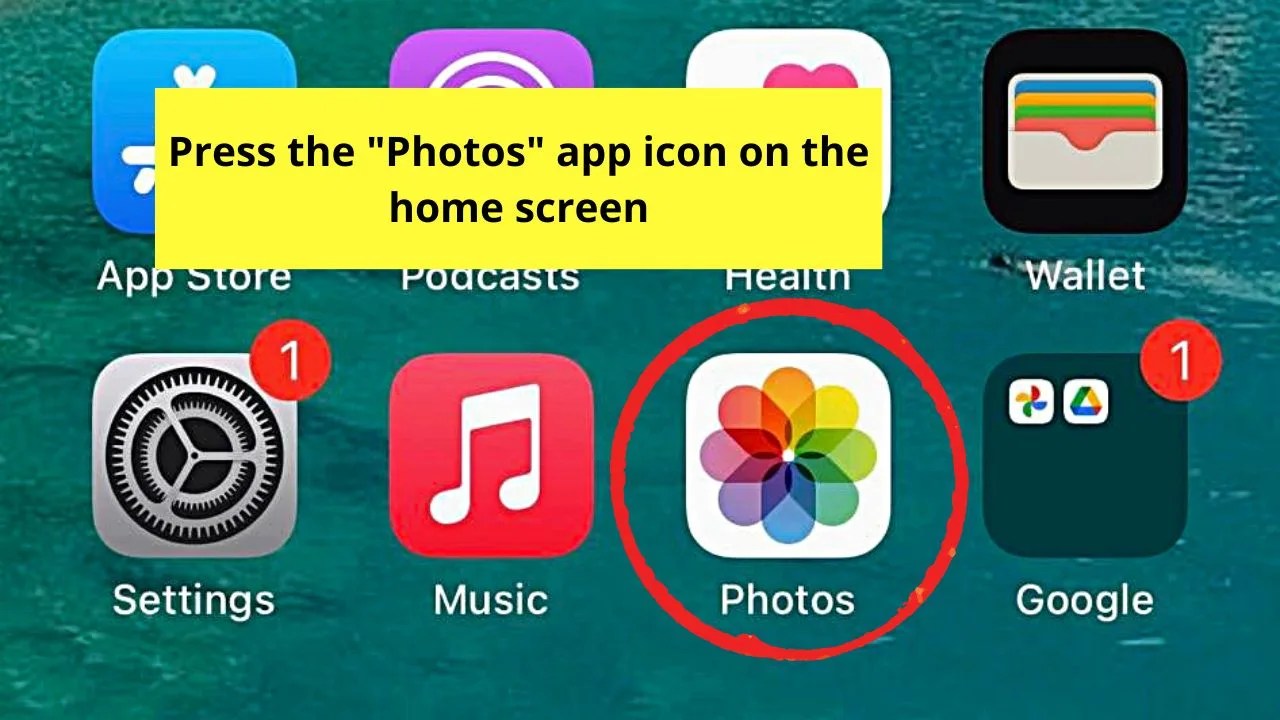
Step 2: Locate the video file you want to upload to TikTok. When you find the video, press its thumbnail to open it after tapping “Select.”
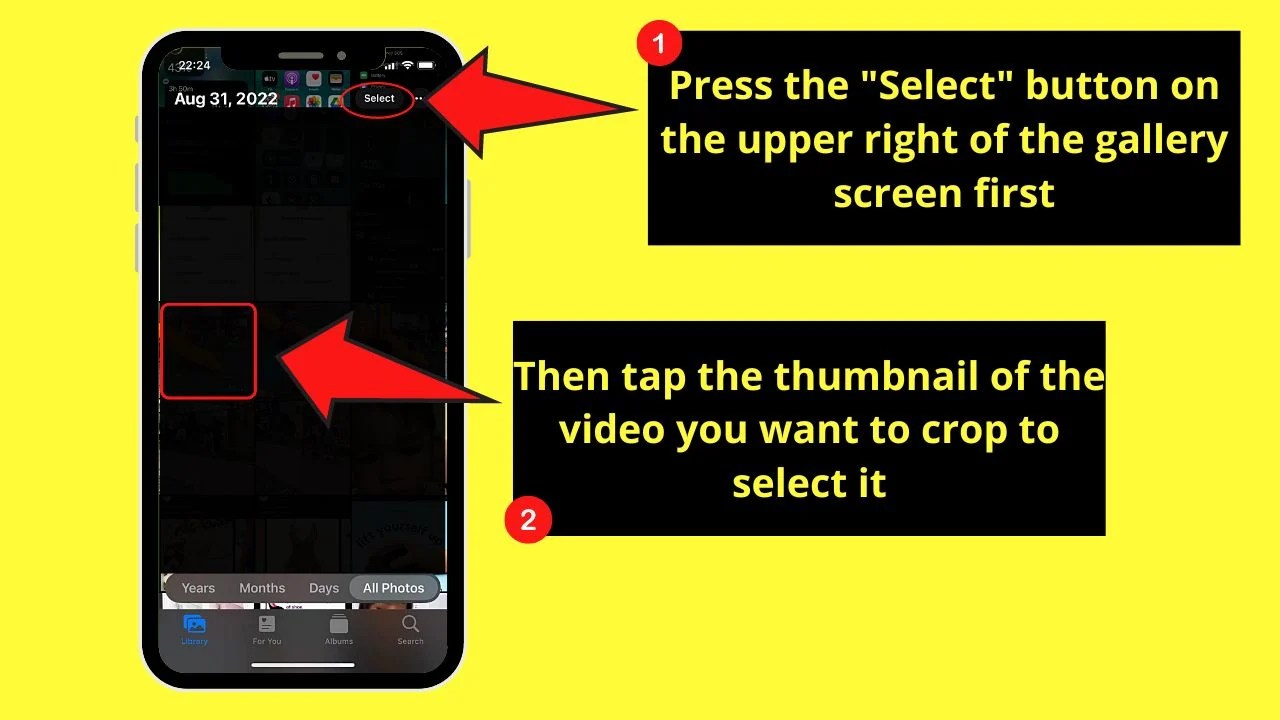
Step 3: Once the video starts playing, tap “Edit” on the screen’s top right corner.
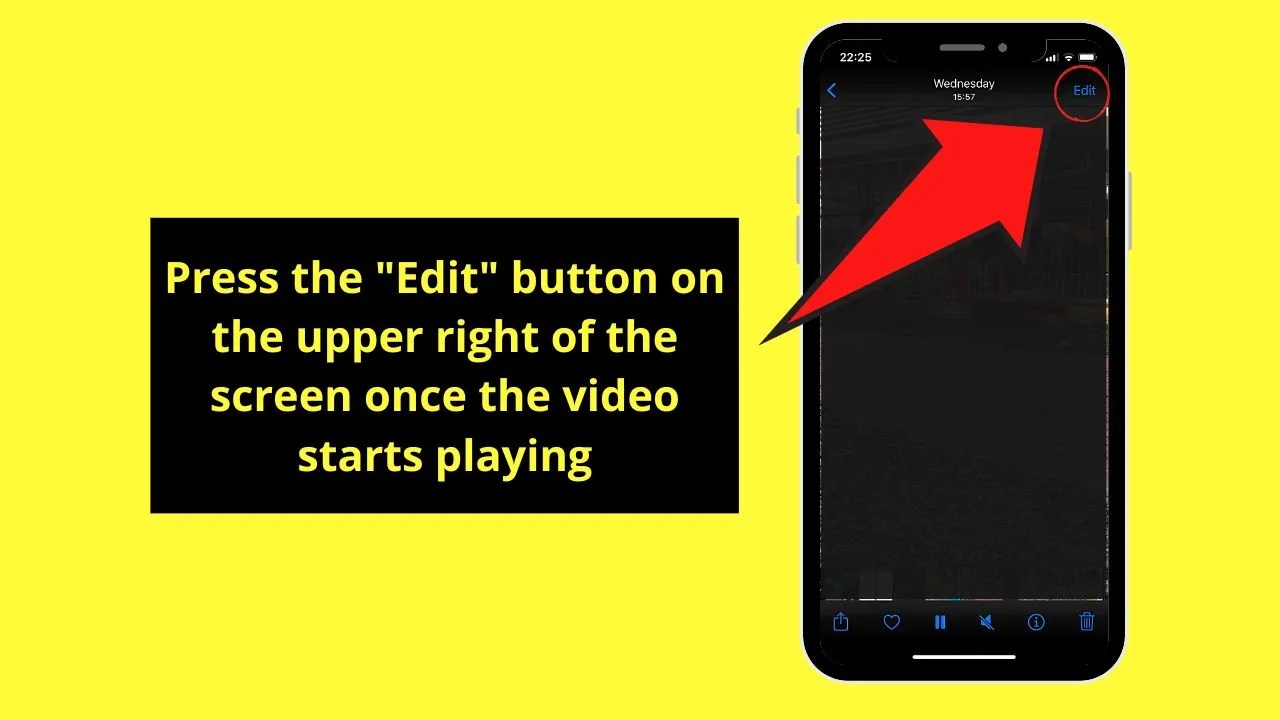
Step 4: Press the “Crop” icon on the bottom menu of the “Edit” page.
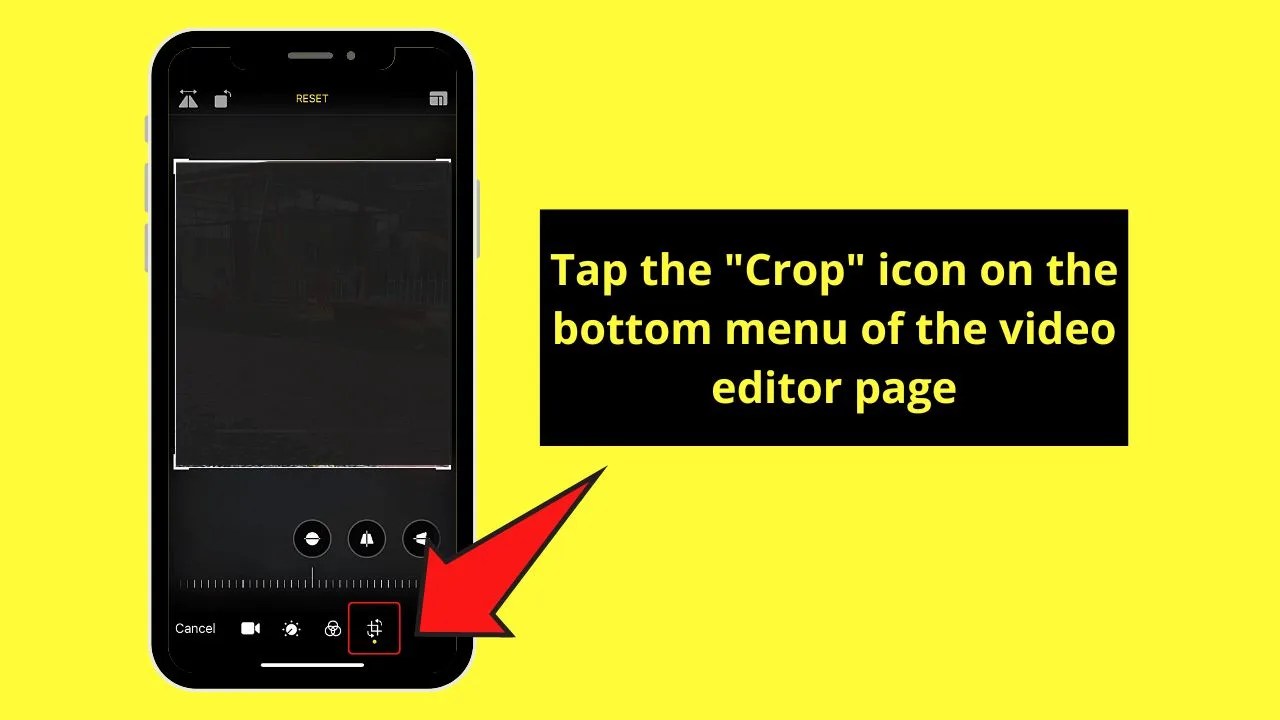
Step 5: Press the “Aspect Ratio” icon on the “Crop” page’s upper-right corner.
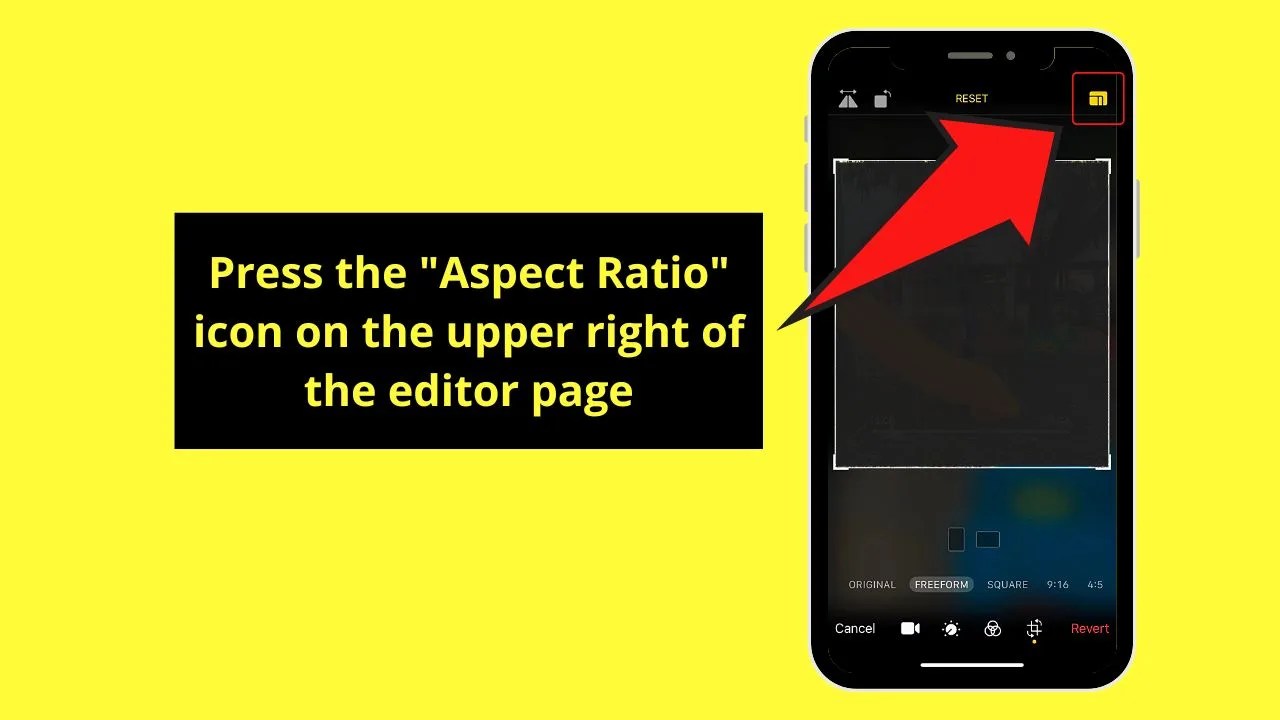
Step 6: On the bottom menu, tap the “9:16” aspect ratio as it is the recommended ratio for TikTok videos.
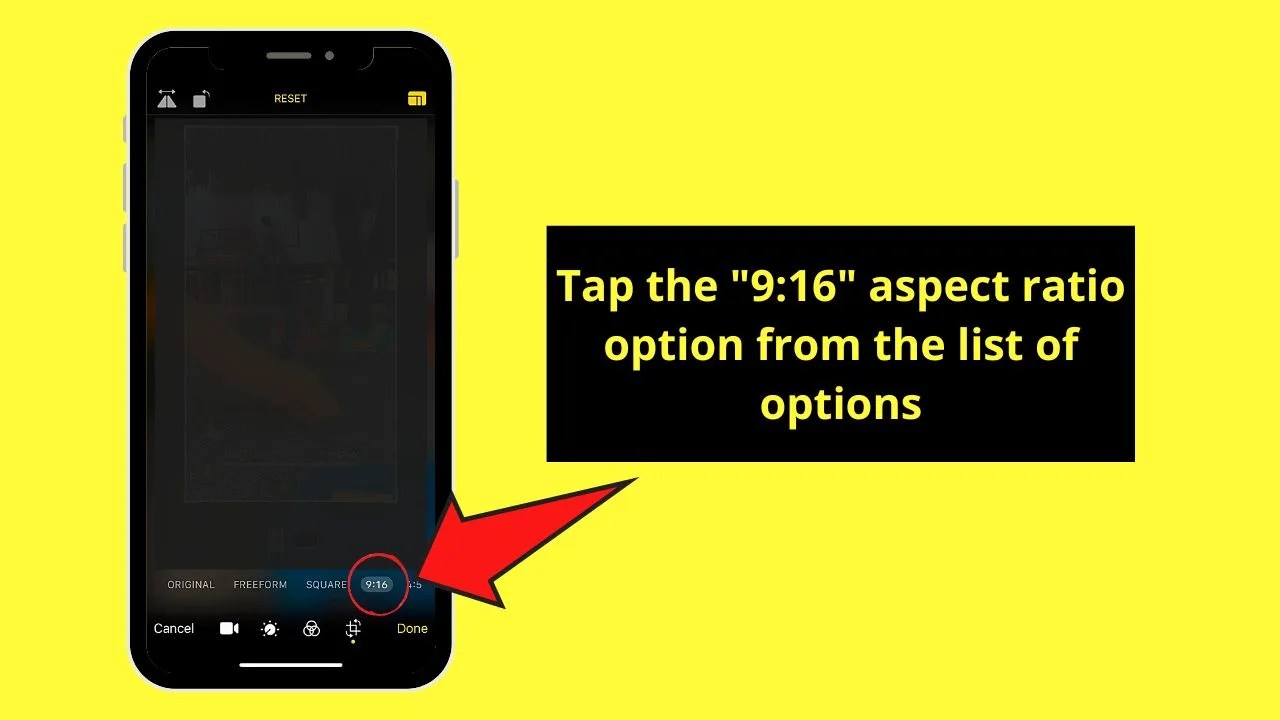
Step 7: Press the “Done” button for iPhone to prepare and save the changes you’ve made to the video.
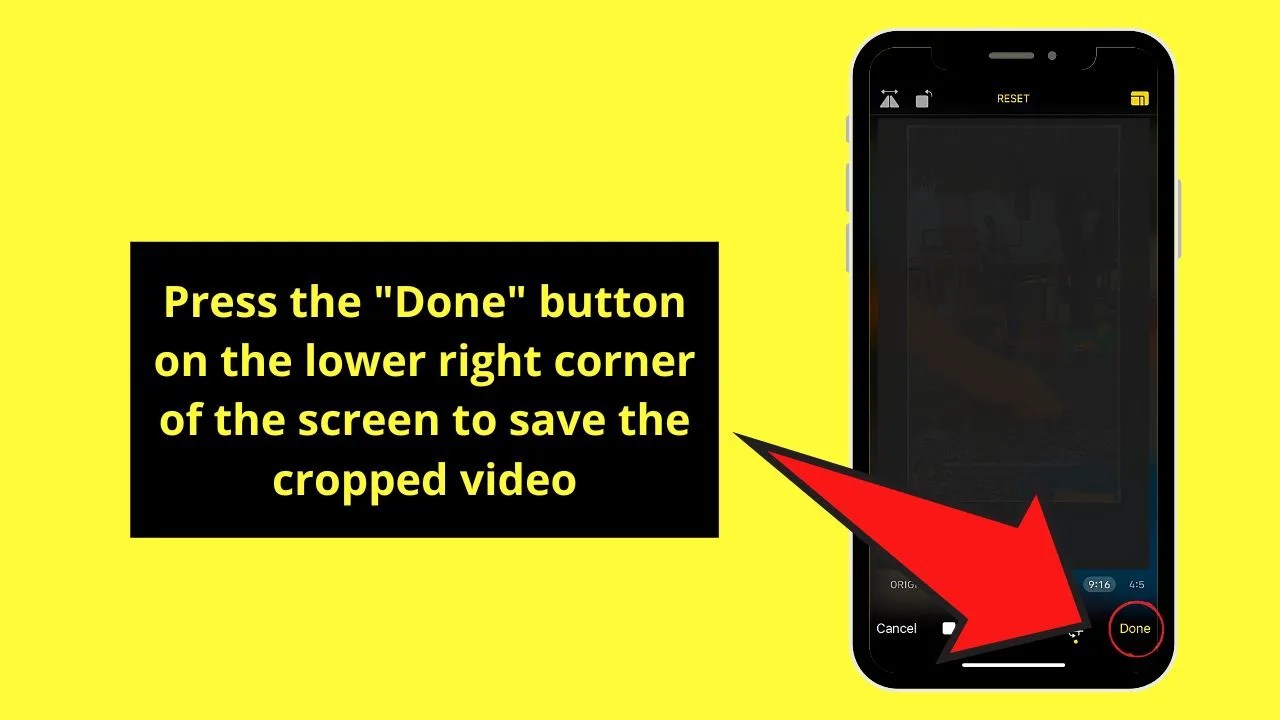
Step 8: Once the video’s saved on your iPhone, launch the TikTok app by tapping on its app icon.
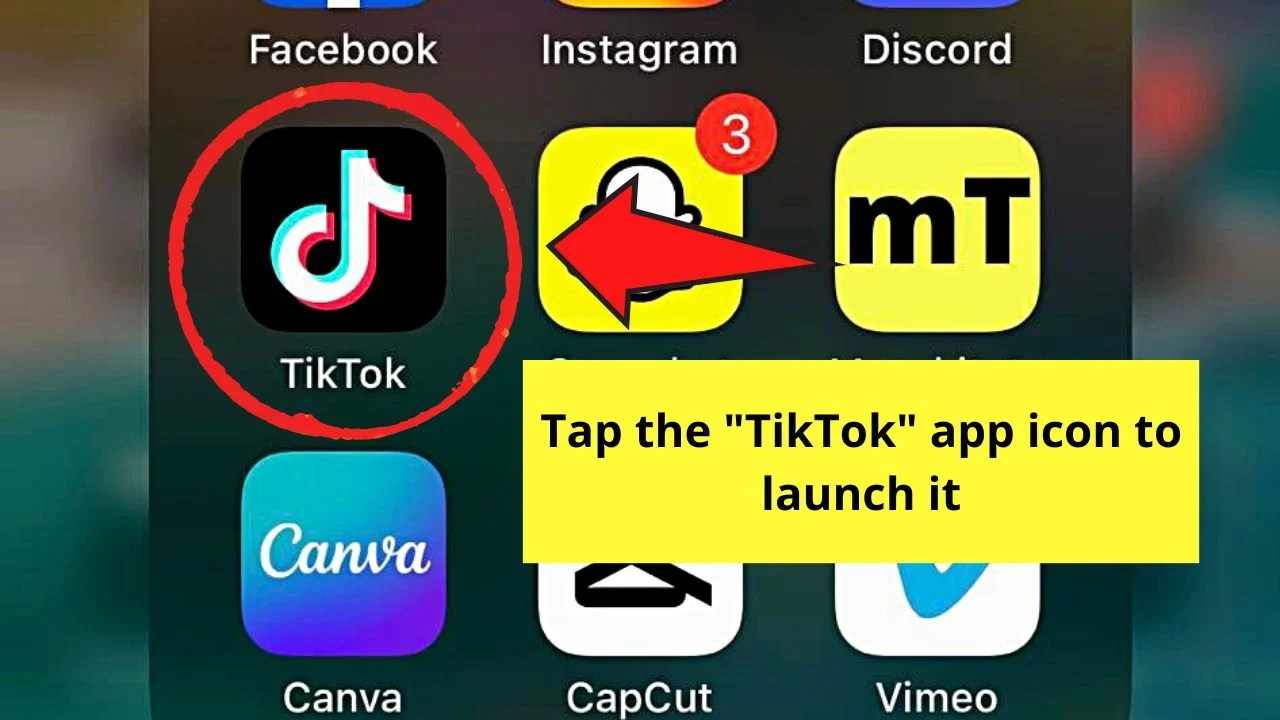
Step 9: Press the “+” button at the bottom menu of TikTok’s home page.
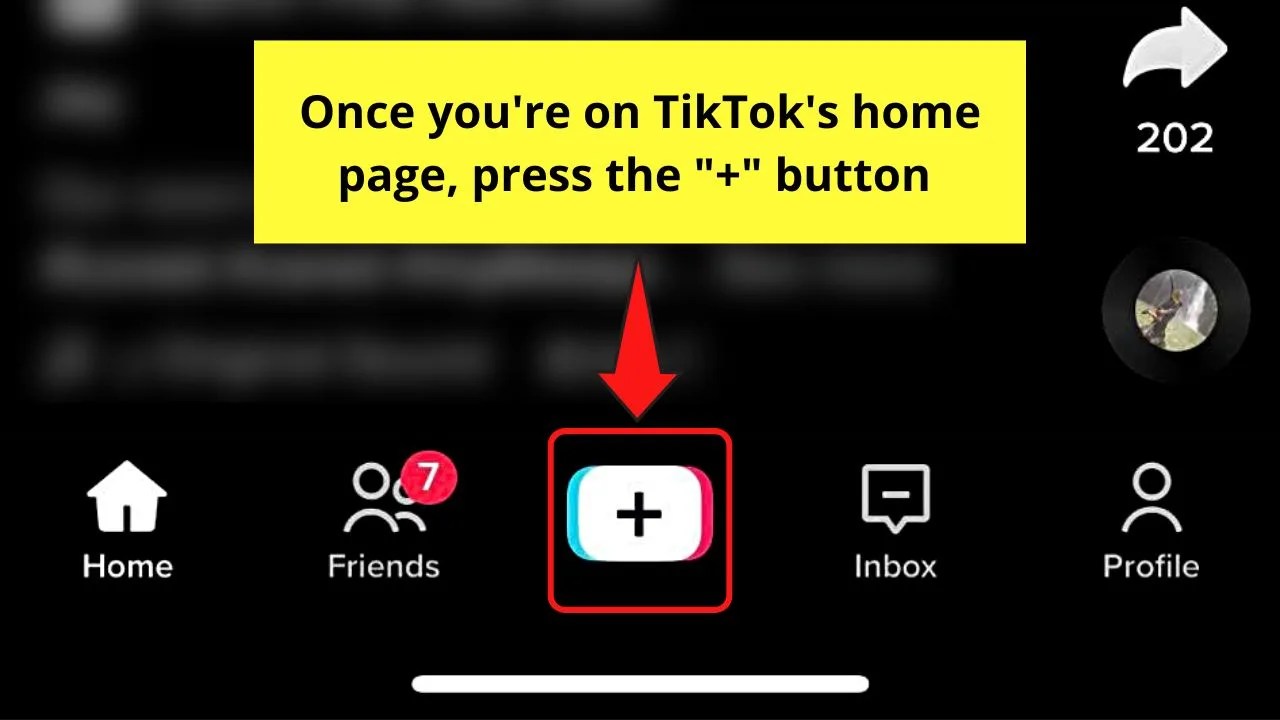
Step 10: On the creator page, tap the “Upload” option beside the red “Record” button.
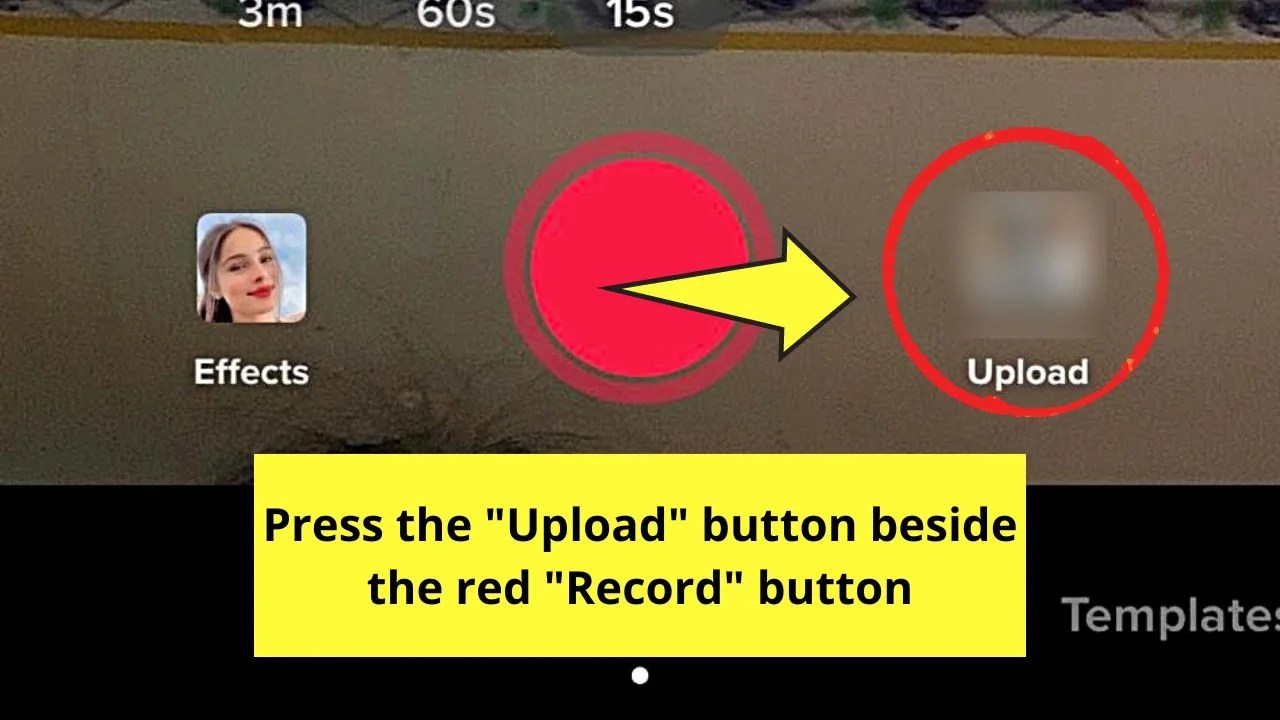
Step 11: Choose the video you cropped earlier by tapping on its thumbnail on the gallery that appears.
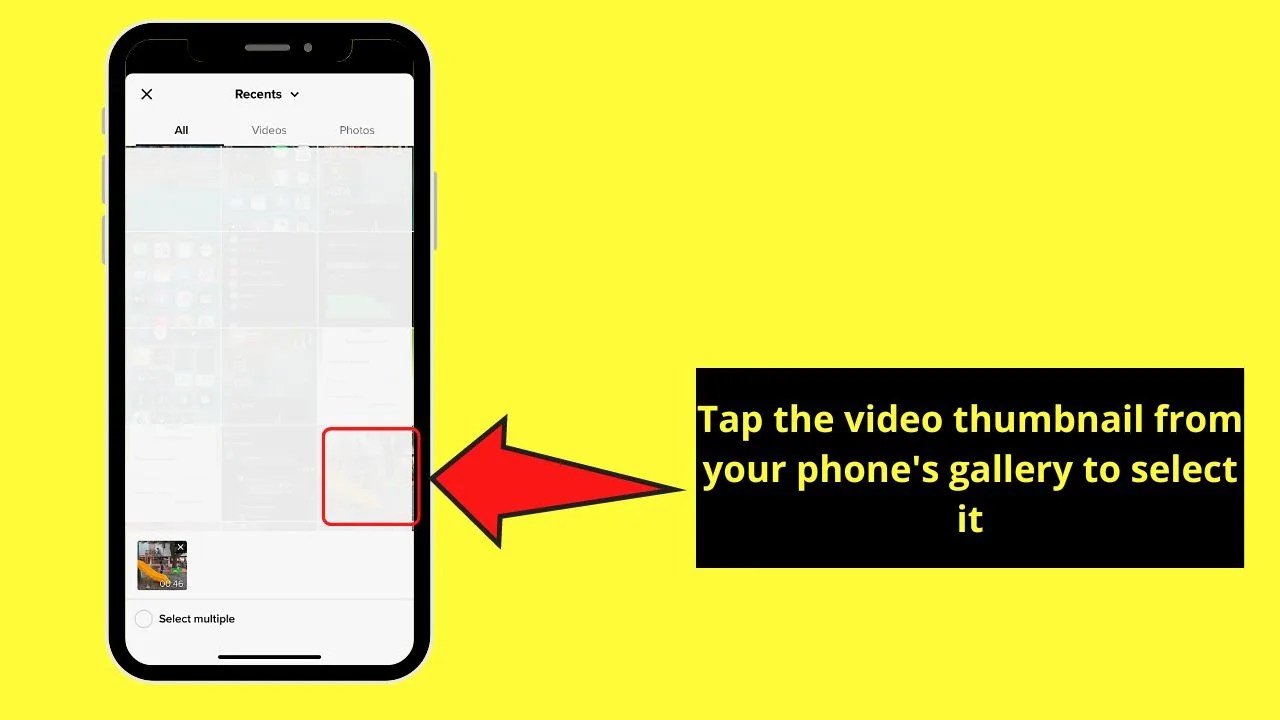
Step 12: Once the video uploads to the creator page, add effects, filters, text, and even music by pressing on the corresponding icons to enhance it.
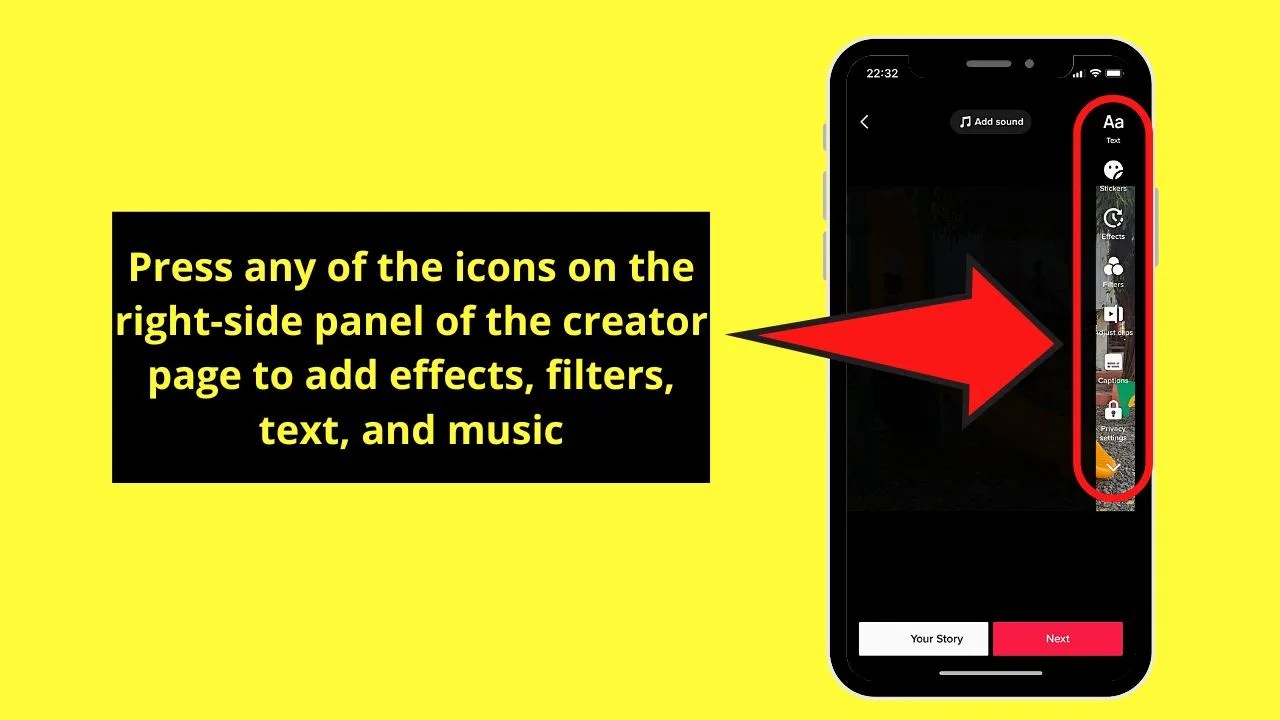
You can even trim the sounds you added or even block the sounds on the video you added.
Step 13: Tap “Next” to proceed to the next step of the process.

Step 14: You’ll now find yourself on the “Post” page. From there, type the video’s caption, add a location, and tag people that you’d want to notify on TikTok.
You can even tweak the audience of your video to limit those who can see it.
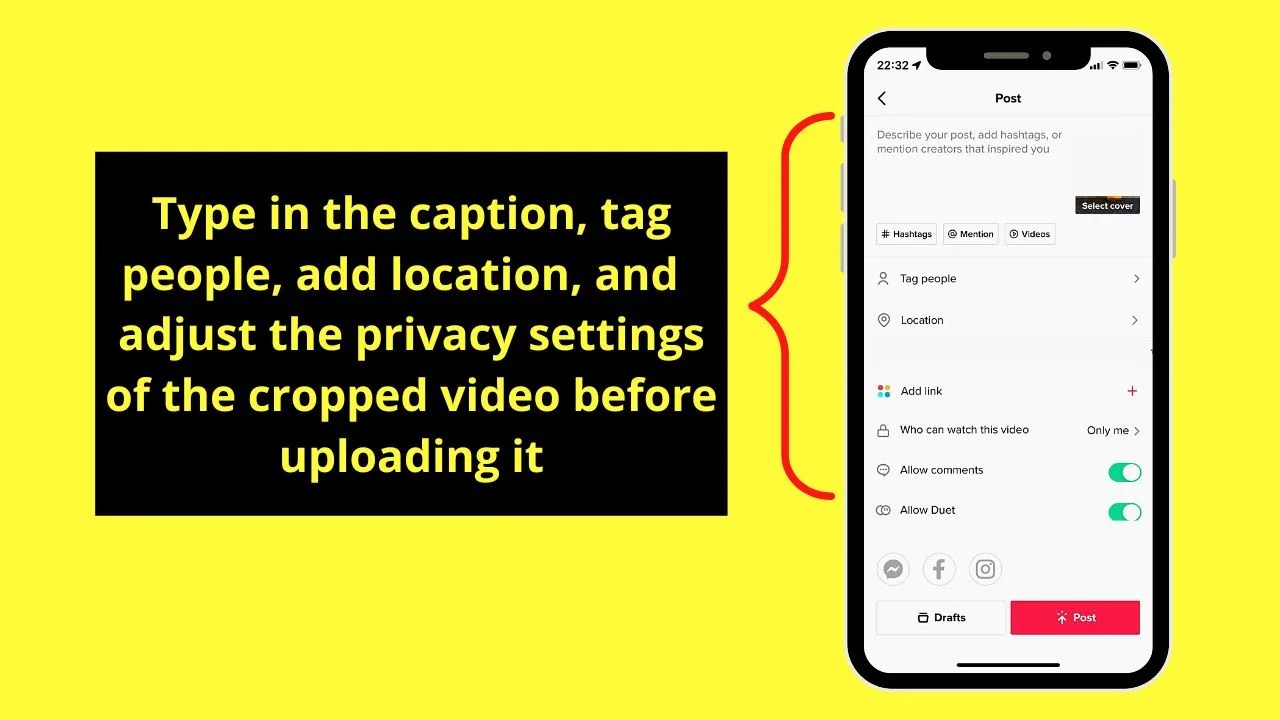
Step 15: If everything’s ready for your newest TikTok video, tap the “Post” button to upload it to the app.
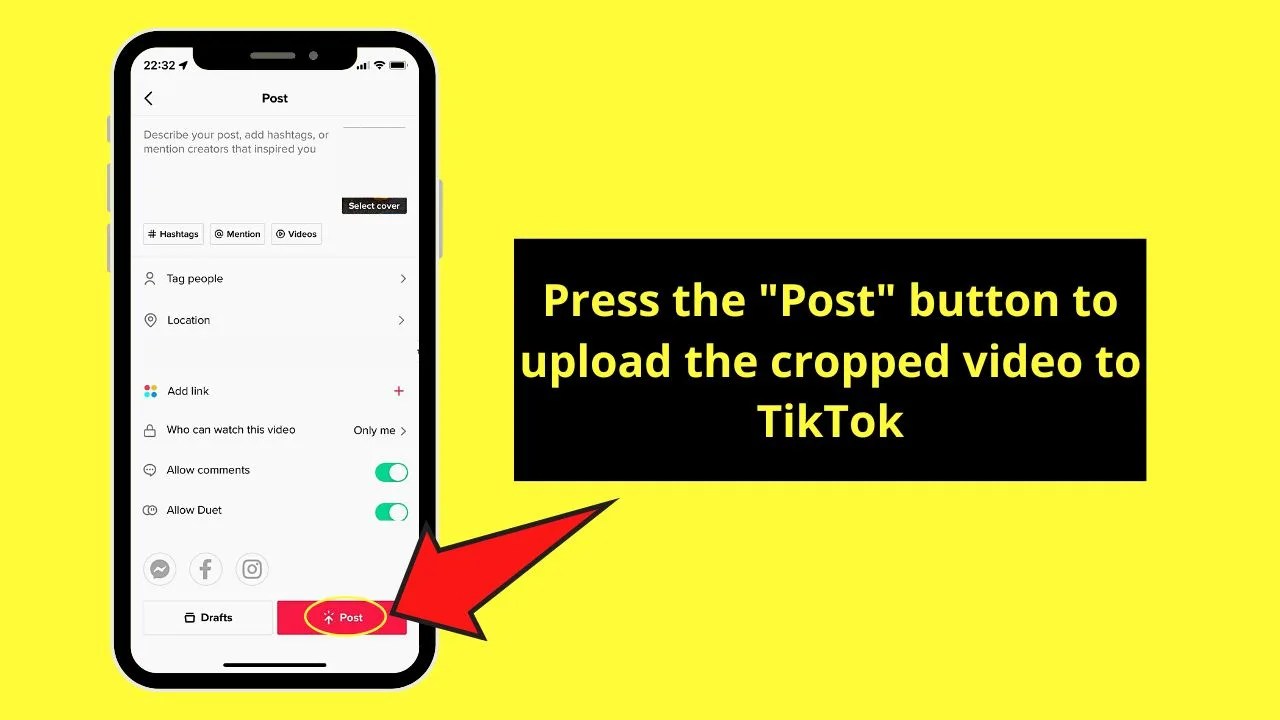
On Android
Step 1: On your phone’s home screen, press the “Gallery” app icon to launch it.
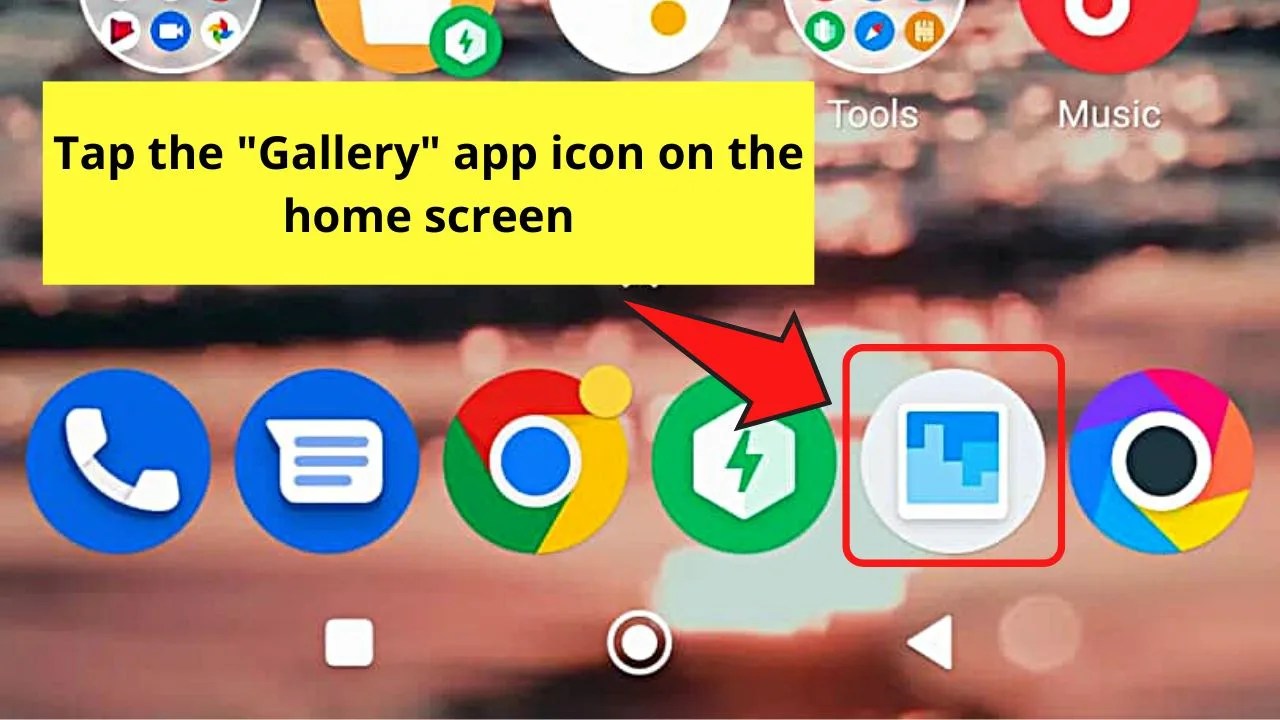
Step 2: Once the gallery loads, locate the video you’ll upload to TikTok.
You can even head directly to the “Videos” folder to save time searching for the footage. Regardless, once you find that video, tap to open it.
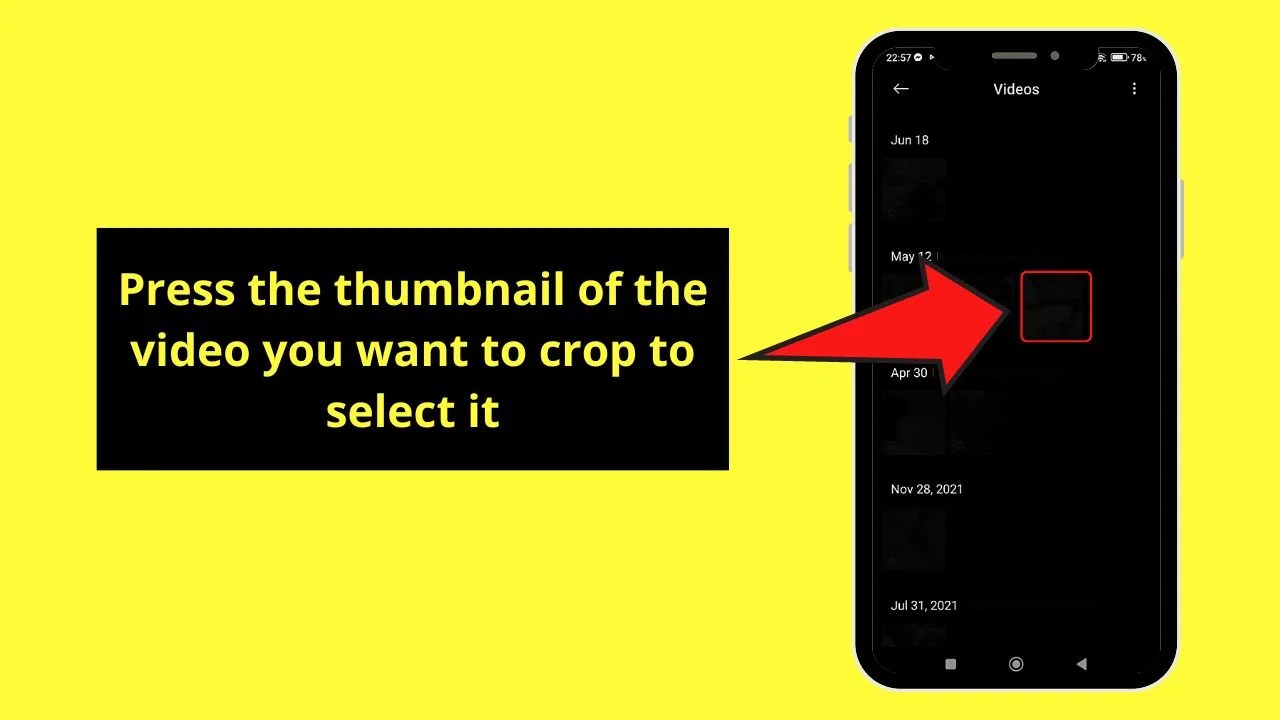
Step 3: Press the “Editor” icon at the bottom menu that appears after the video loads on the screen.
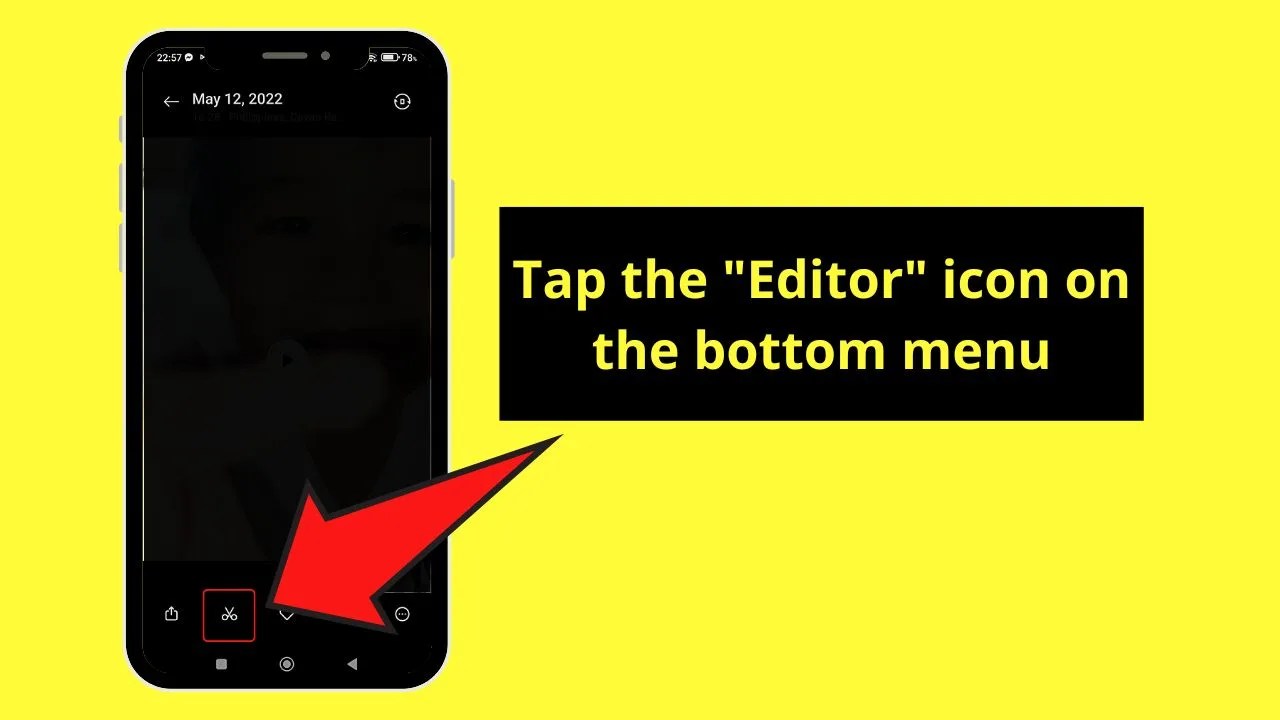
Step 4: Swipe through the toolbar menu until the “Aspect Ratio” option appears. Tap to open its options.
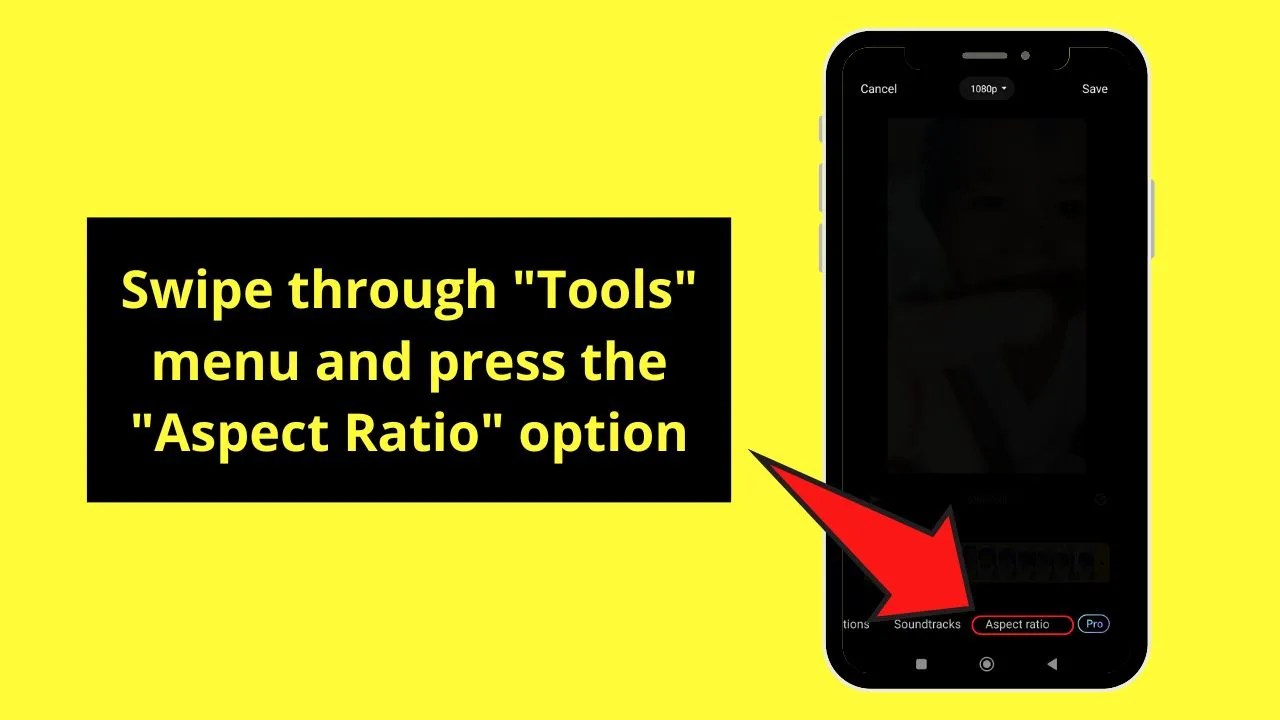
Step 5: Find the “9:16” aspect ratio option and press to select it.
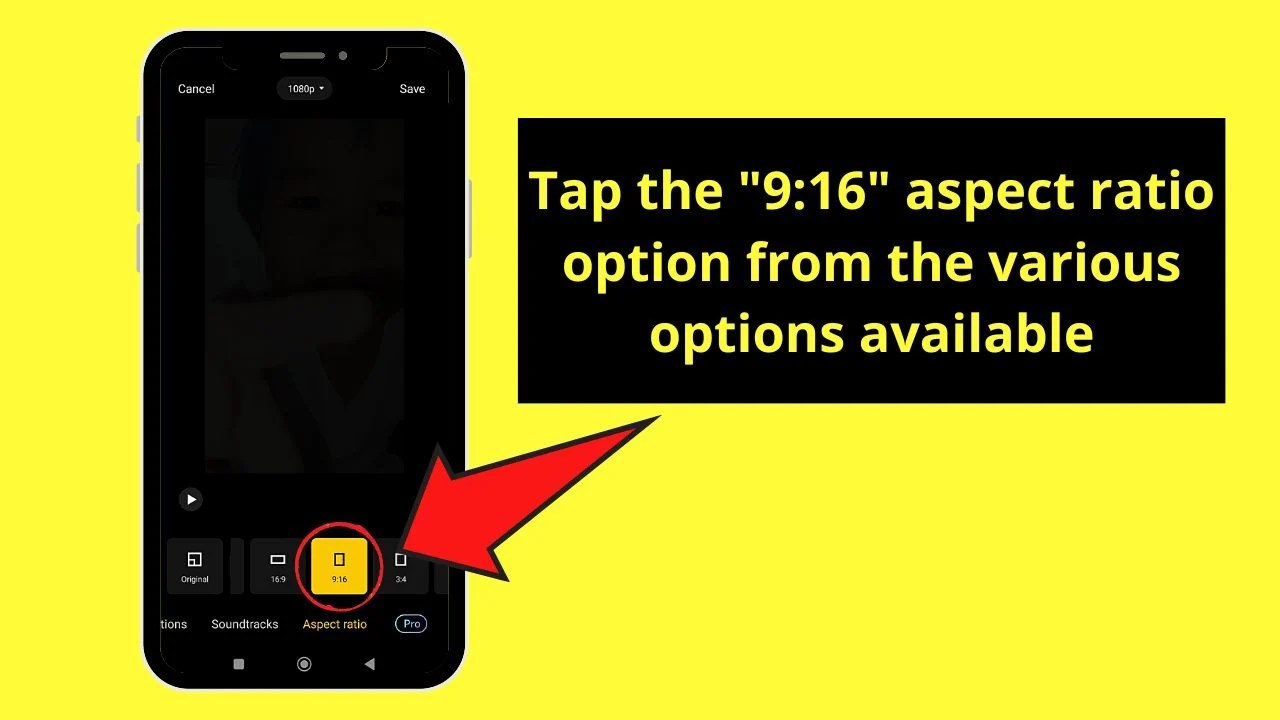
Step 6: Tap the “Save” button to save the video with its new aspect ratio on your phone’s gallery.
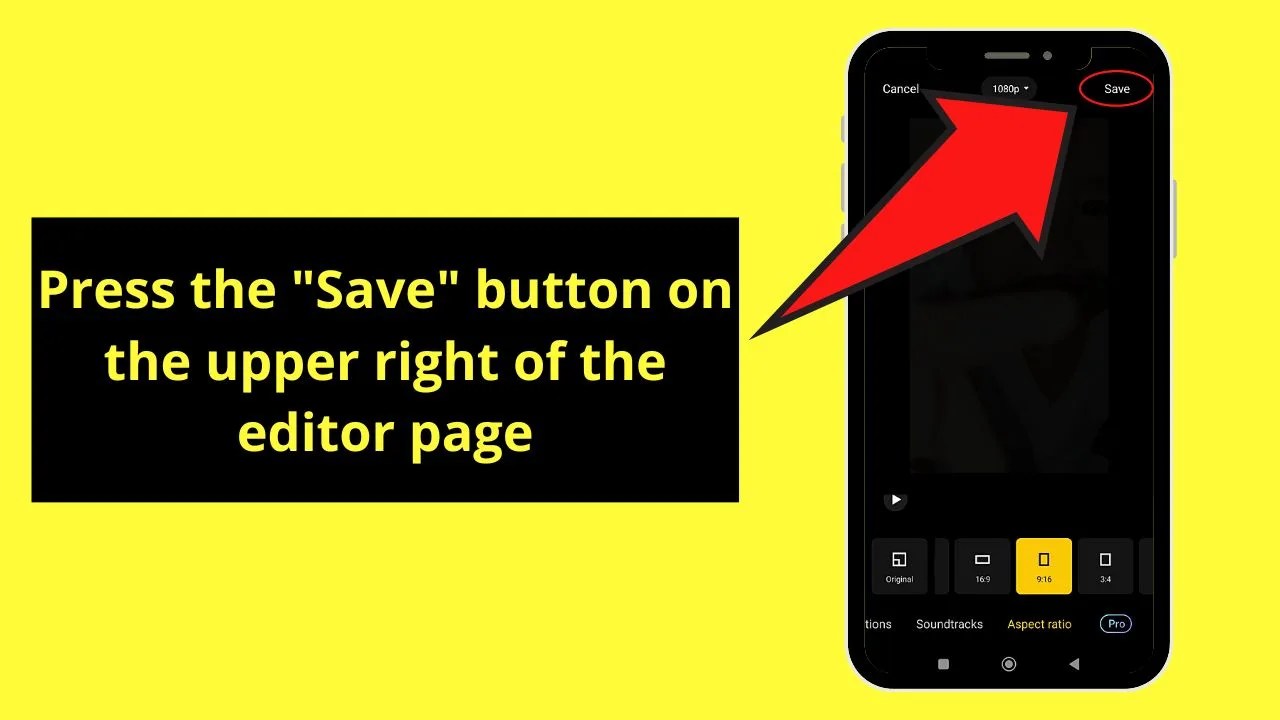
And after the newly-cropped video’s saved on your Android phone’s gallery, launch the TikTok app and follow steps 8 to 15 to upload the said video on the app.
While it is nifty and time-saving to crop a video using the built-in editor on your phone, you can also install third-party apps like Inshot for the task.
Method 2: Using InShot to Crop a TikTok Video
Note: The steps for using InShot for cropping a TikTok video are the same for both Android and iOS devices.
Also, you can use other video editing apps on your phone. Just make sure that it has the “Aspect Ratio” feature included in it.
But, out of those video editing apps, InShot is the easiest by far to use.
Step 1: Launch the InShot app on your phone by tapping its app icon on the home screen.
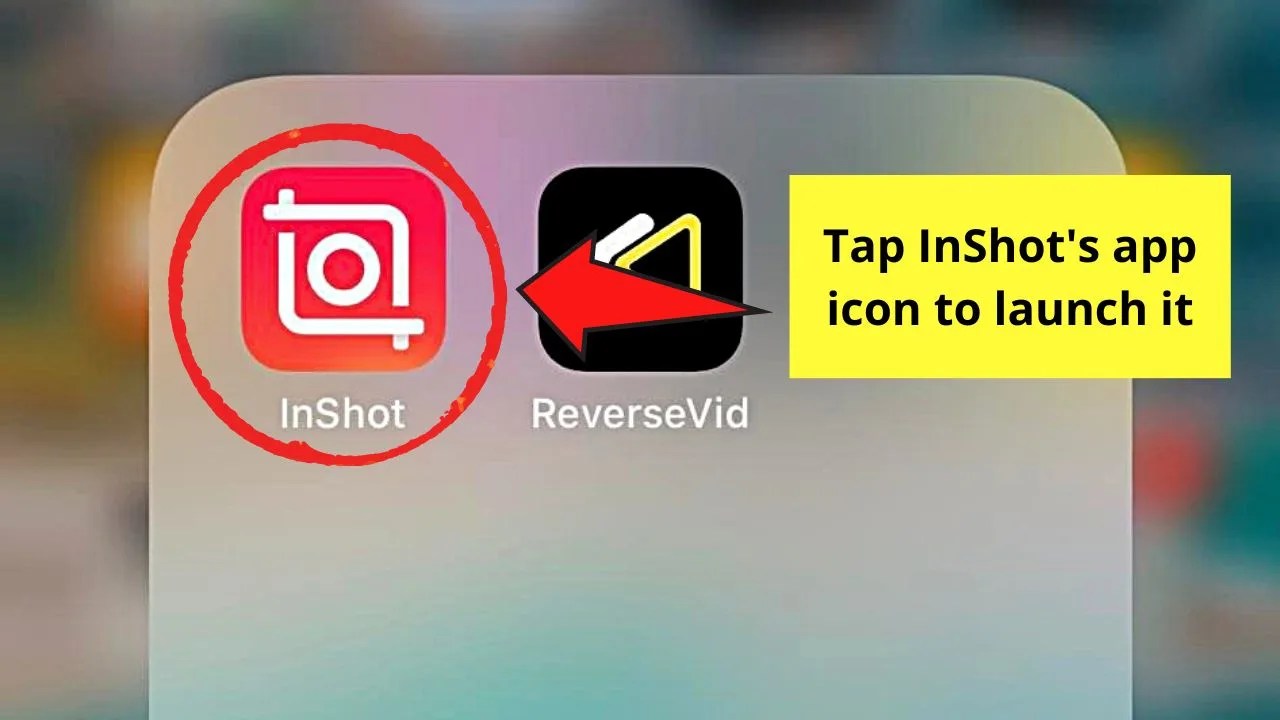
Step 2: Once InShot loads press“Video” on the home page.
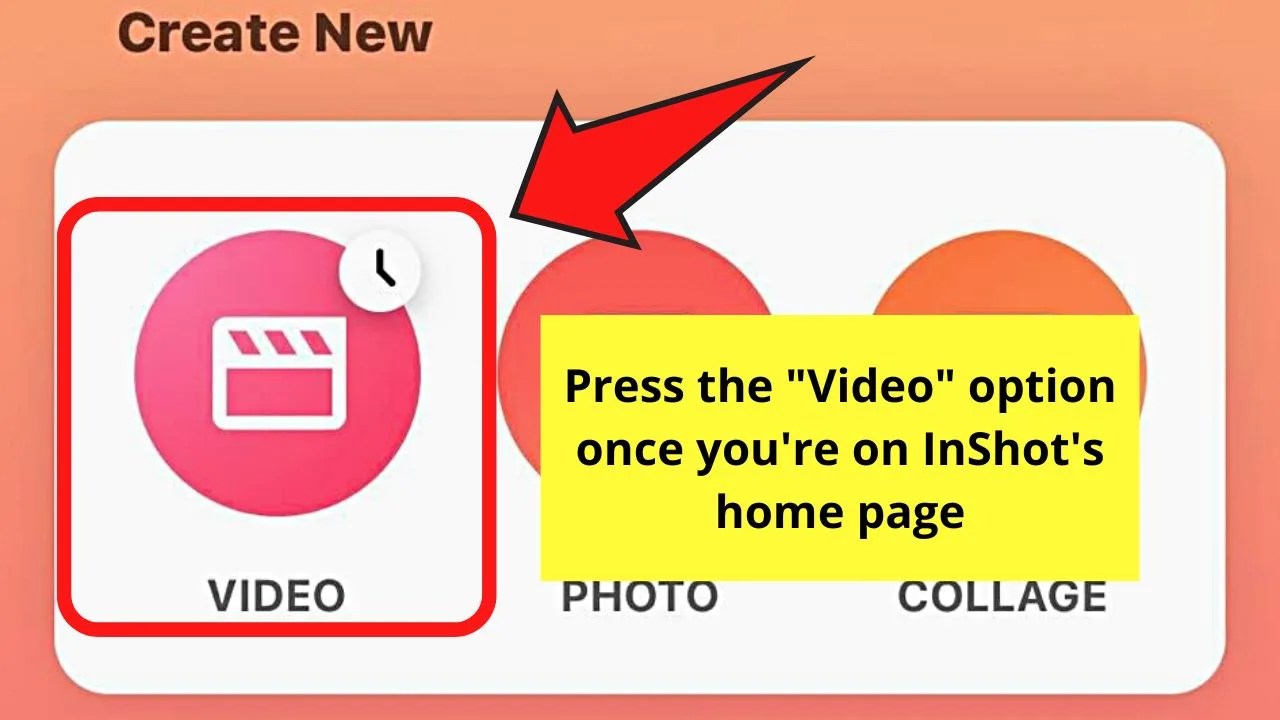
Step 3: You’ll then be asked whether you’ll continue working on your latest drafts or open a new project.
Since you want to crop a new video for TikTok, tap the green “New” button.

Step 4: A gallery will then appear on the screen. Choose the video thumbnail by tapping it.
A checkmark will then appear on the upper left of the footage’s thumbnail.
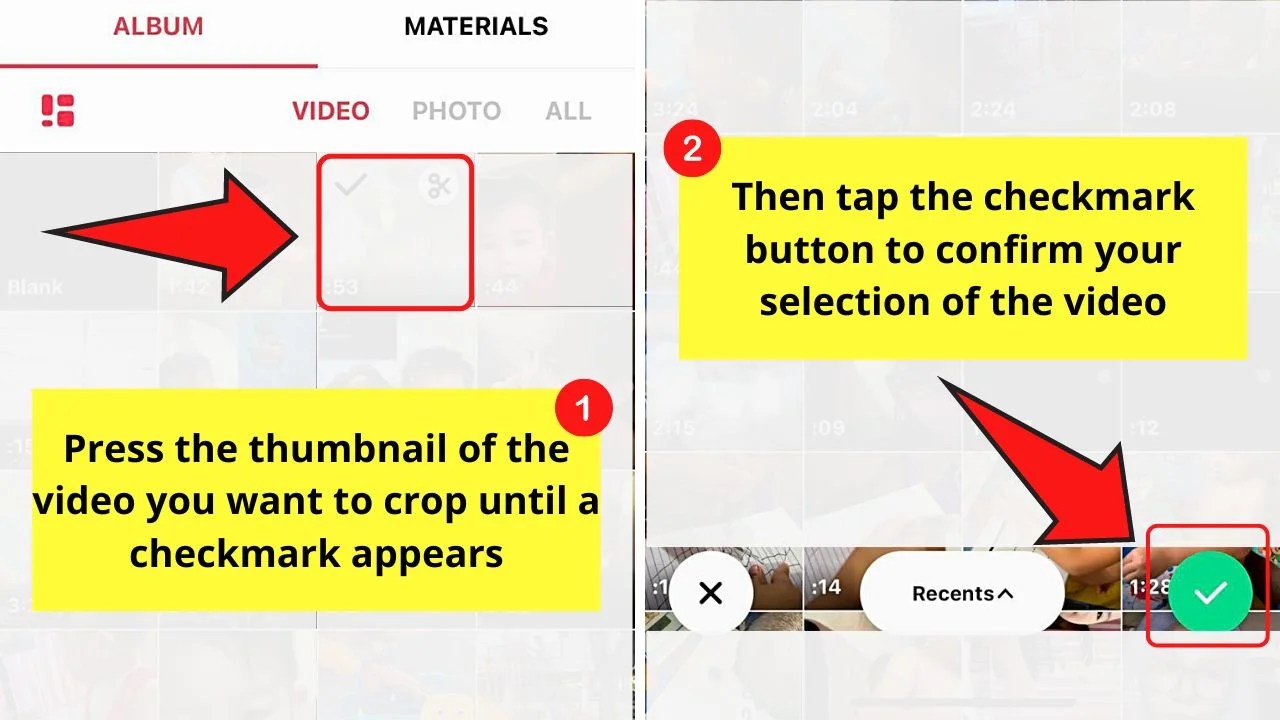
Press the “✔” icon to confirm the selection of that video.
Step 5: The video editor page will then load up on the screen.
Now, go to the “Tools” menu and tap the “Canvas” tab.
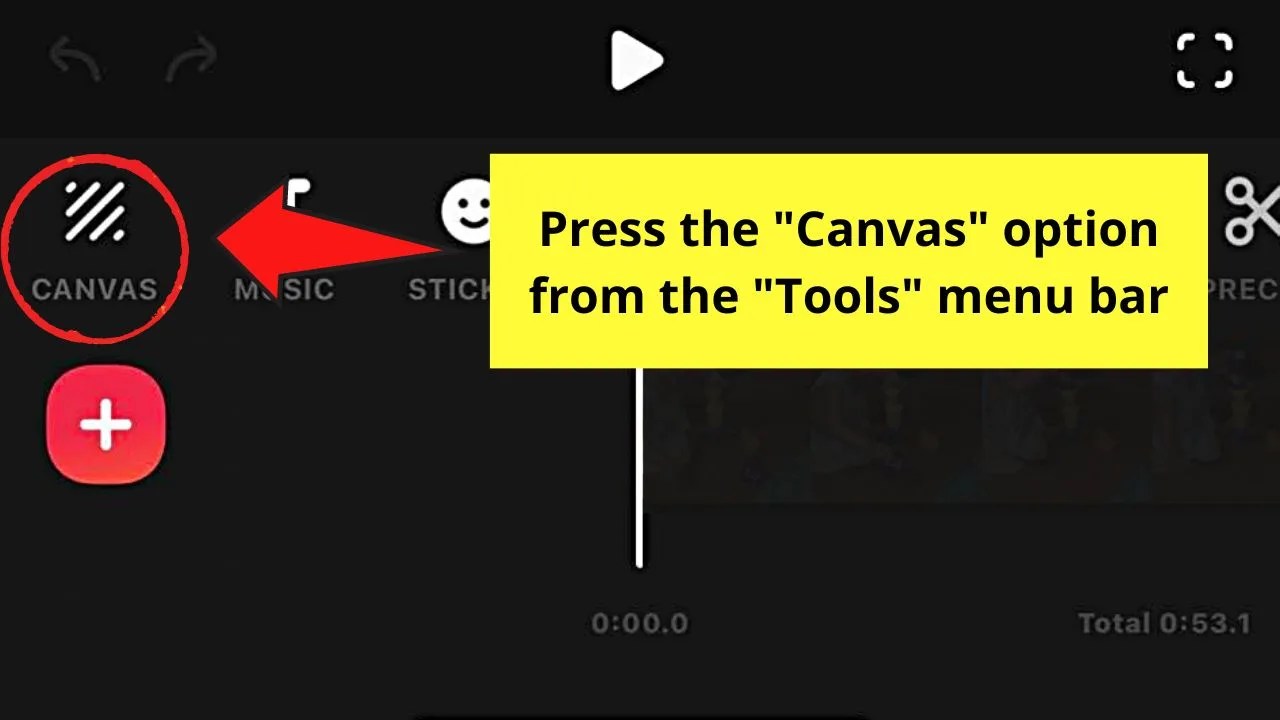
Step 6: Press the “9:16” aspect ratio option with the TikTok logo at the top of the canvas size.
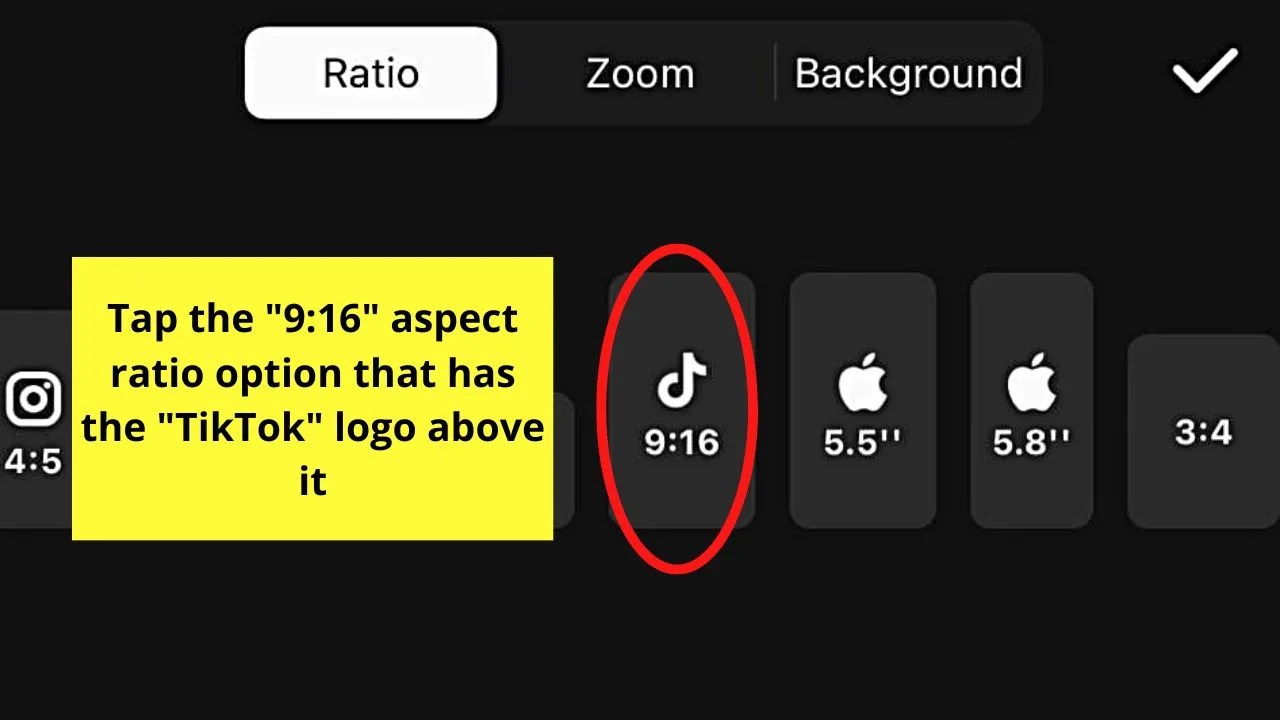
After tapping the said option, the video will then be cropped to the canvas size selected.
Step 7: Tap the “✔” button to save the newly-cropped video.
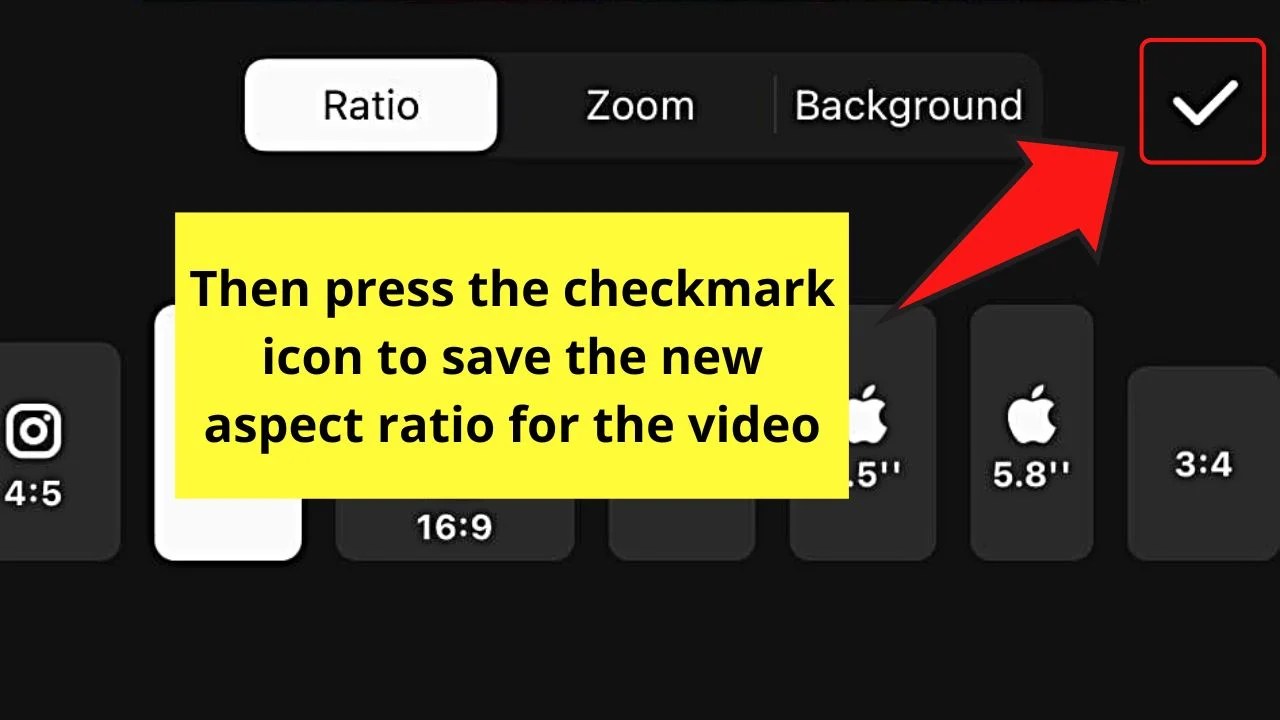
Step 8: Proceed with editing the video further on the app by adding effects and such.
If you simply need the crop tool that InShot has, then tap the “Export” button on the upper right of the screen.
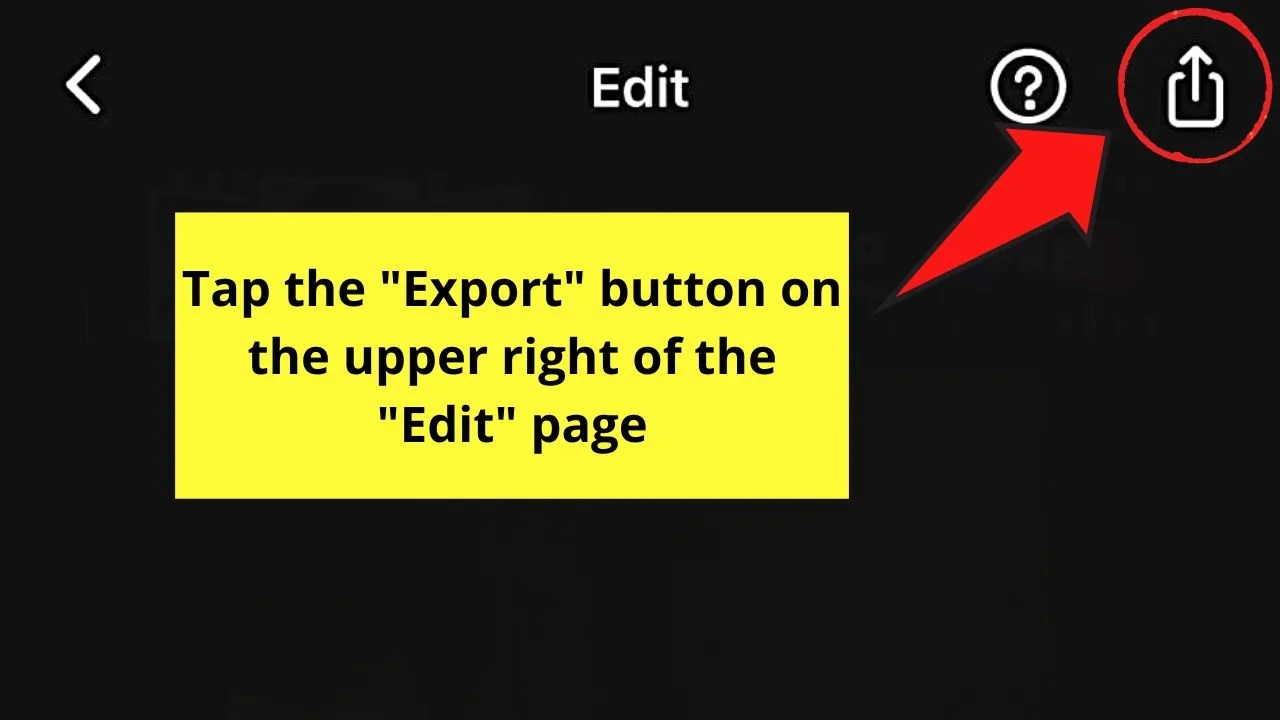
Step 9: On the menu that appears, check whether you have to adjust the settings for “Resolution,” “Frame Rate,” and “Format.”
If you don’t have, press the “Save” button to save the cropped video to the device you’re using.
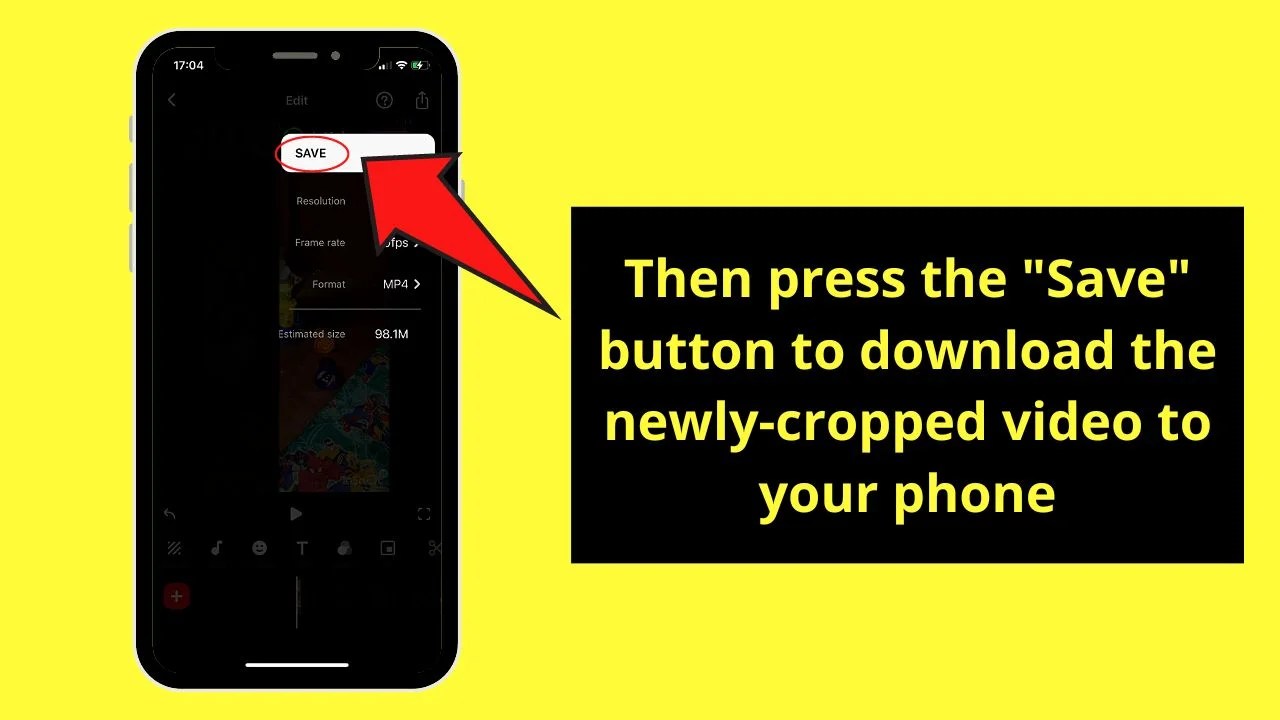
After which, refer to steps 8-15 (Cropping TikTok Video Using iOS’ Built-in Phone Editor) to upload the cropped video to TikTok.
Method 3: Using Video Editing Websites to Crop a TikTok Video
Though there are various online video editing sites that one can use, the most popular (and the easiest) ones are FlexClip and VEED.
And there’s no need to install these video editors to use them. Simply open the browser you’re using and launch the video editing website on a new tab.
Cropping TikTok Videos on FlexClip
Note: There is currently no mobile version for the FlexClip video editor. The only way to use this editing app is to access it using a computer.
Step 1: After launching the FlexClip website on the browser you’re using, click the “Start from Scratch” button.
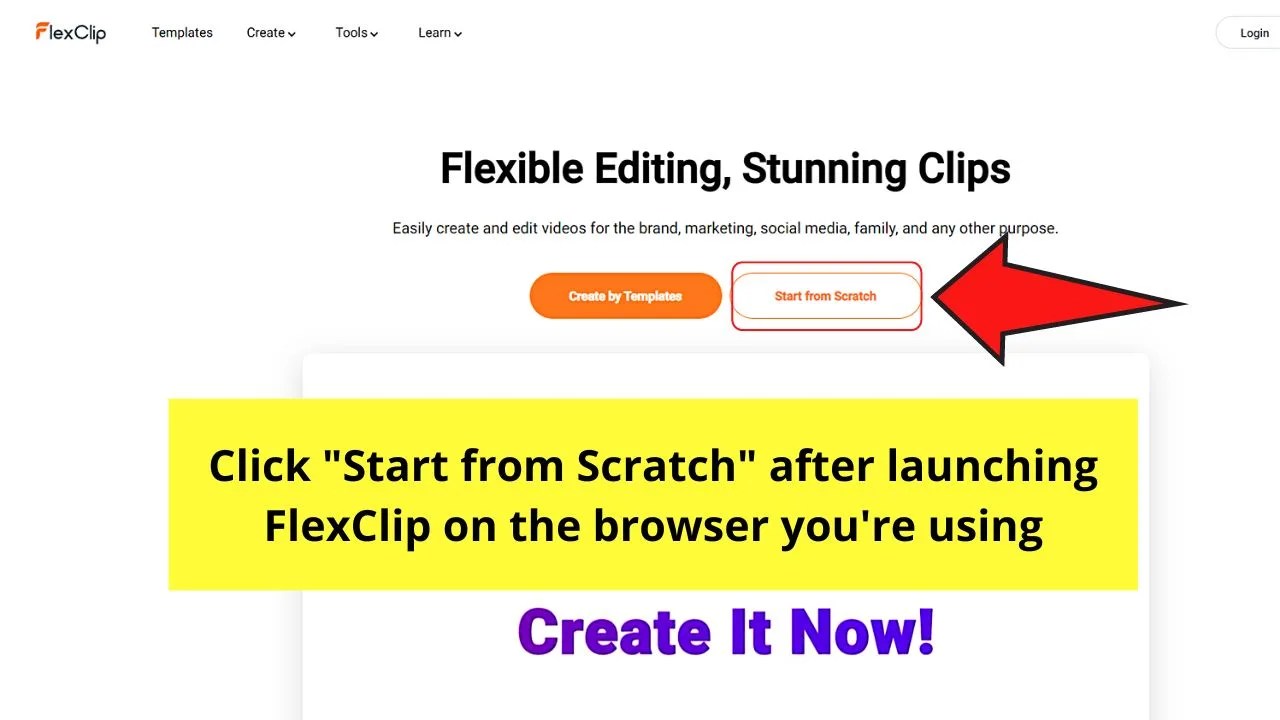
Step 2: Once the video editing page loads, select the “Media” tab on the left-side panel.

Step 3: Choose the “Local Files” option as the source of the video you’ll upload.
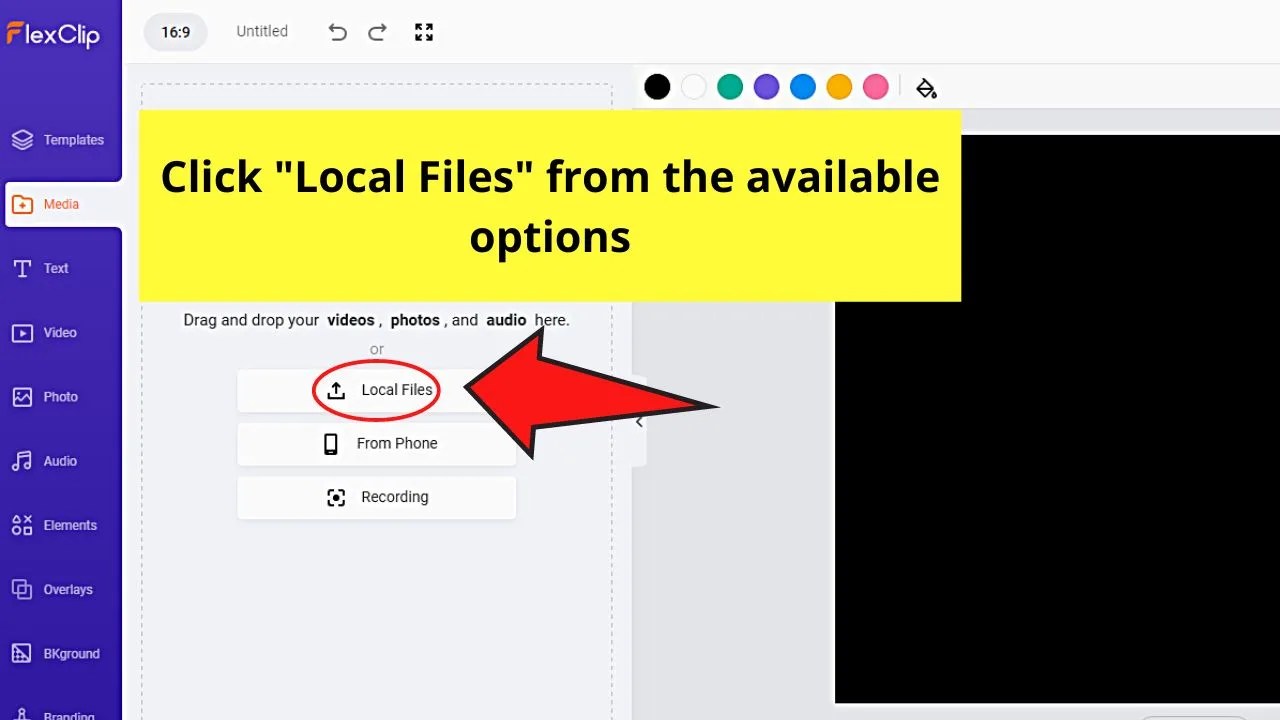
From there, click the video file and select “Open.”
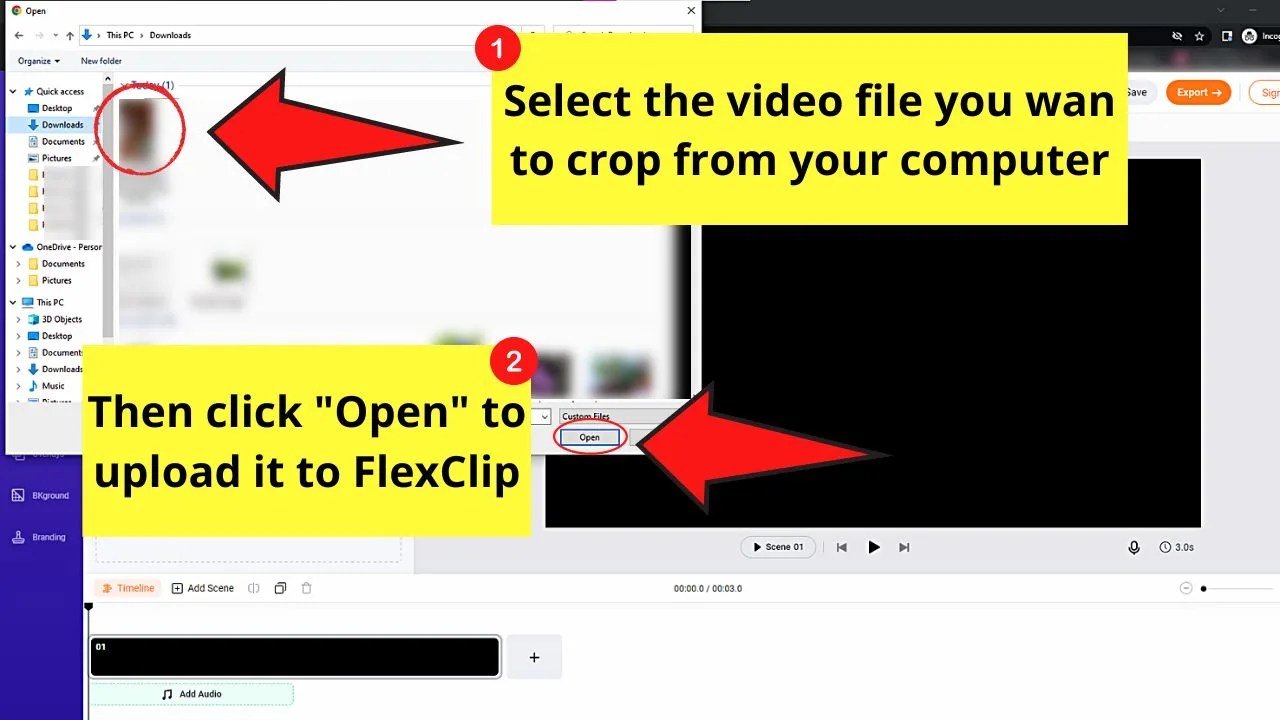
Step 4: After the video’s uploaded to the editor page, go to the upper left of the screen and click the “Aspect Ratio” button.
By default, “16:9” is the aspect ratio used. But, after clicking the button, a menu will then appear from which other aspect ratio options are listed.
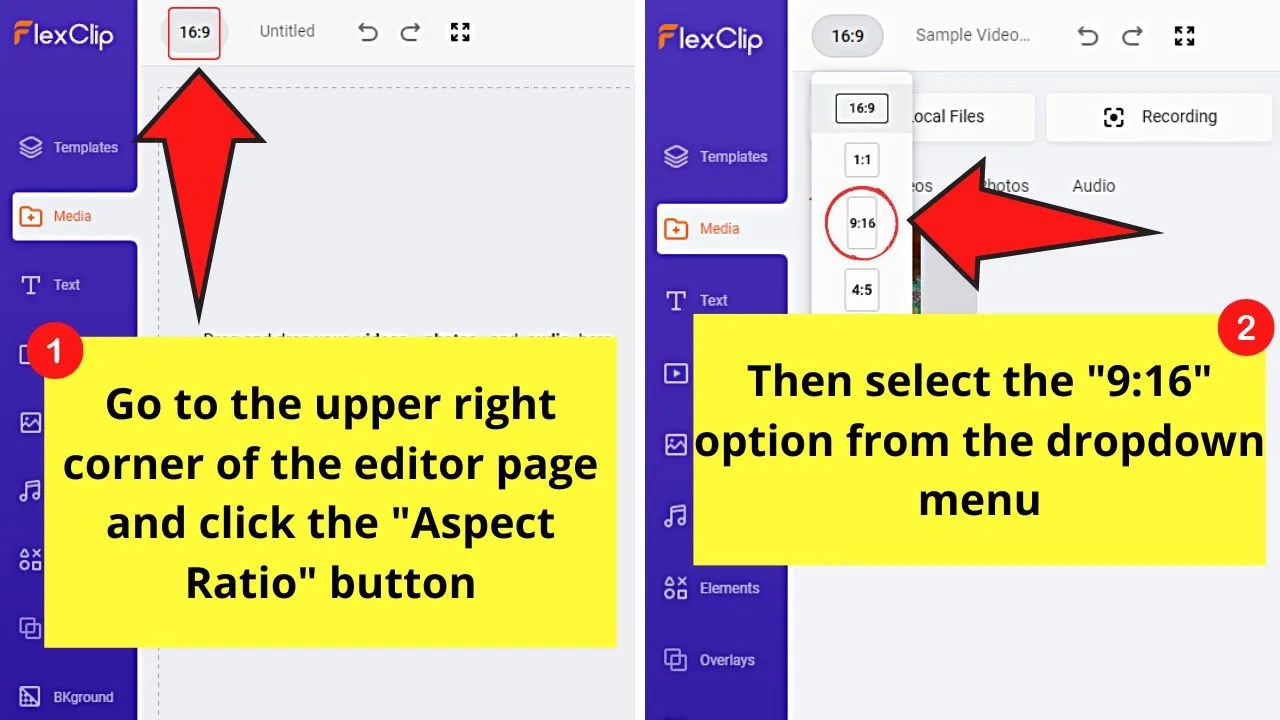
From there, select the “9:16” option so it will be applied to the video.
Step 5: Now, click and drag the video thumbnail added to the video timeline to add it.

The video will now assume the aspect ratio you selected earlier from the menu.
Step 6: After cropping the video, click the “Export” button so you can save it without the black bar appearing.

But, make sure that you already have an account on FlexClip or signed up with FlexClip using your Facebook or Google account.
And, when the video’s downloaded to your computer, open TikTok and upload the video to the app.
Cropping TikTok Videos on VEED
Note: You can use VEED on both mobile devices and computers. You only need to open the video editing website using your preferred browser.
For sample purposes, I’ll upload the video to VEED from a computer.
Step 1: Launch the VEED video editing website by opening the site on the browser you’re using.
Step 2: Once VEED loads and its home page appears, click the “Upload Your Video” button.

Step 3: The “New Project” page then loads up. From there, select the “Upload File” button.
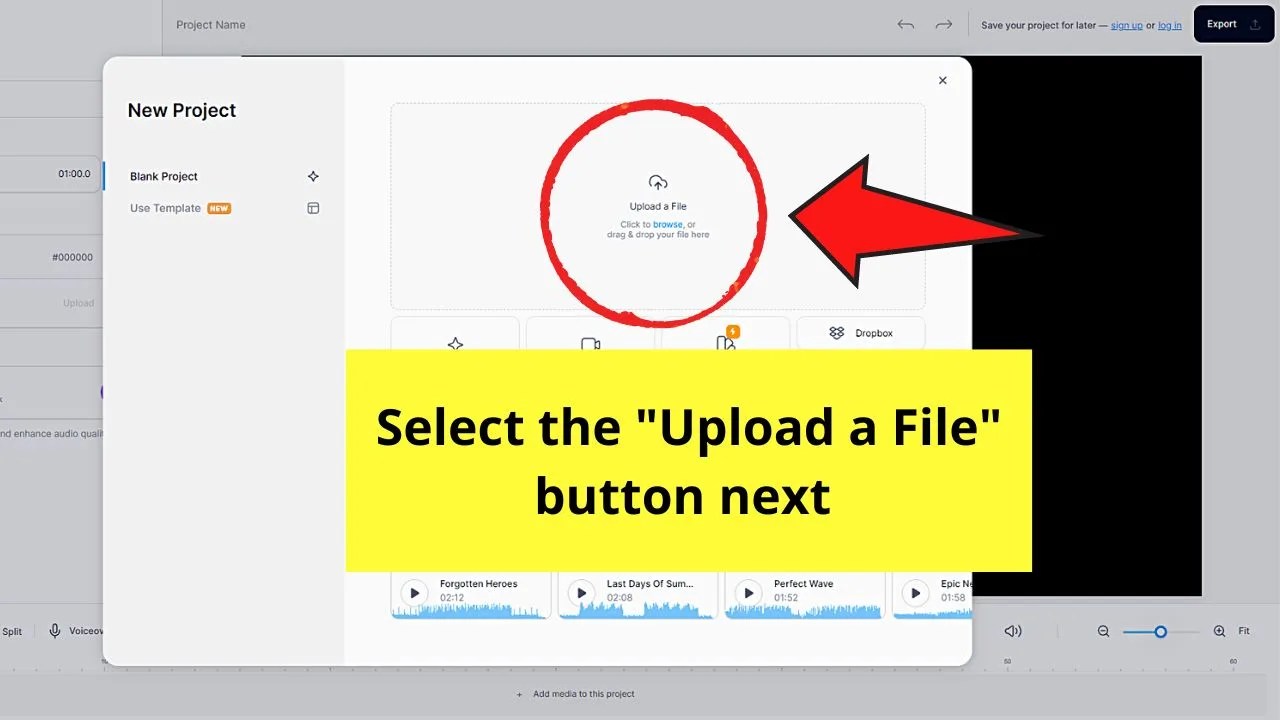
Step 4: On the dropdown menu, choose the “Photo Library” option and press the video you want to crop from your computer files.
Then, click “Open” to upload the footage to VEED’s editor page.
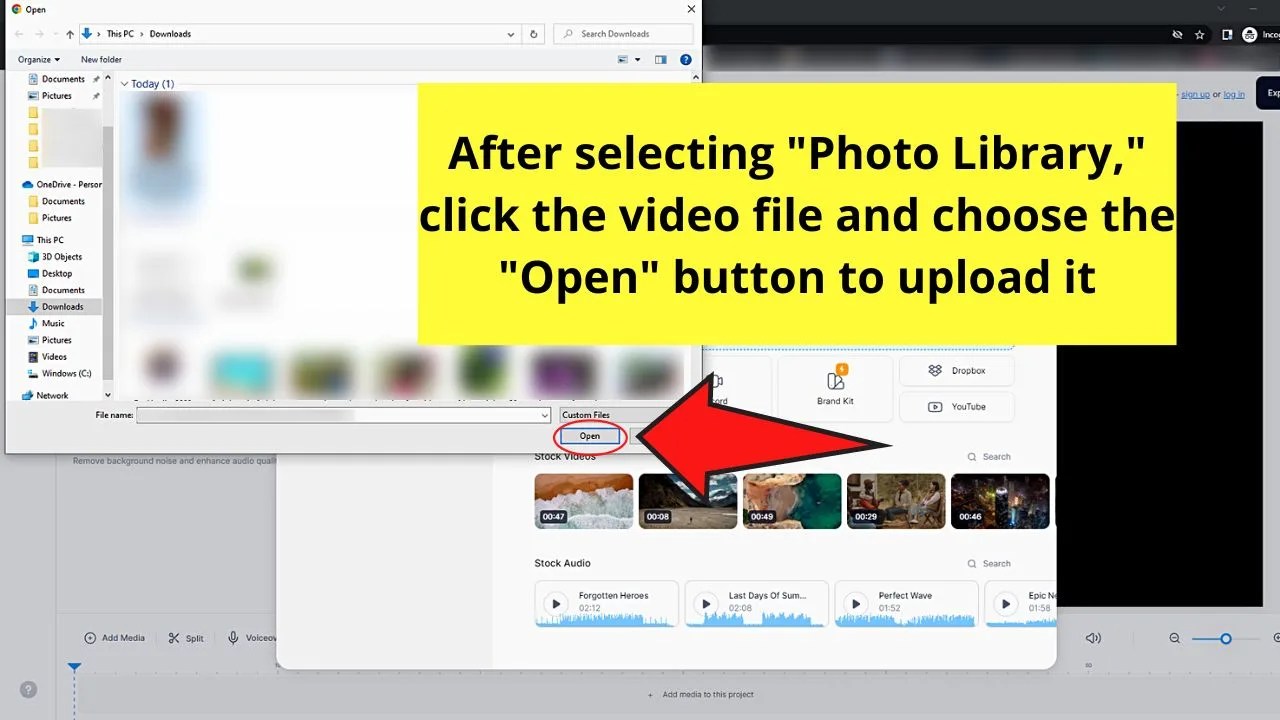
Step 5: The “Project Settings” side menu will then appear together with the video on the editor page.
Now, go to the “Size” section and click the “v” button to make the size options appear.
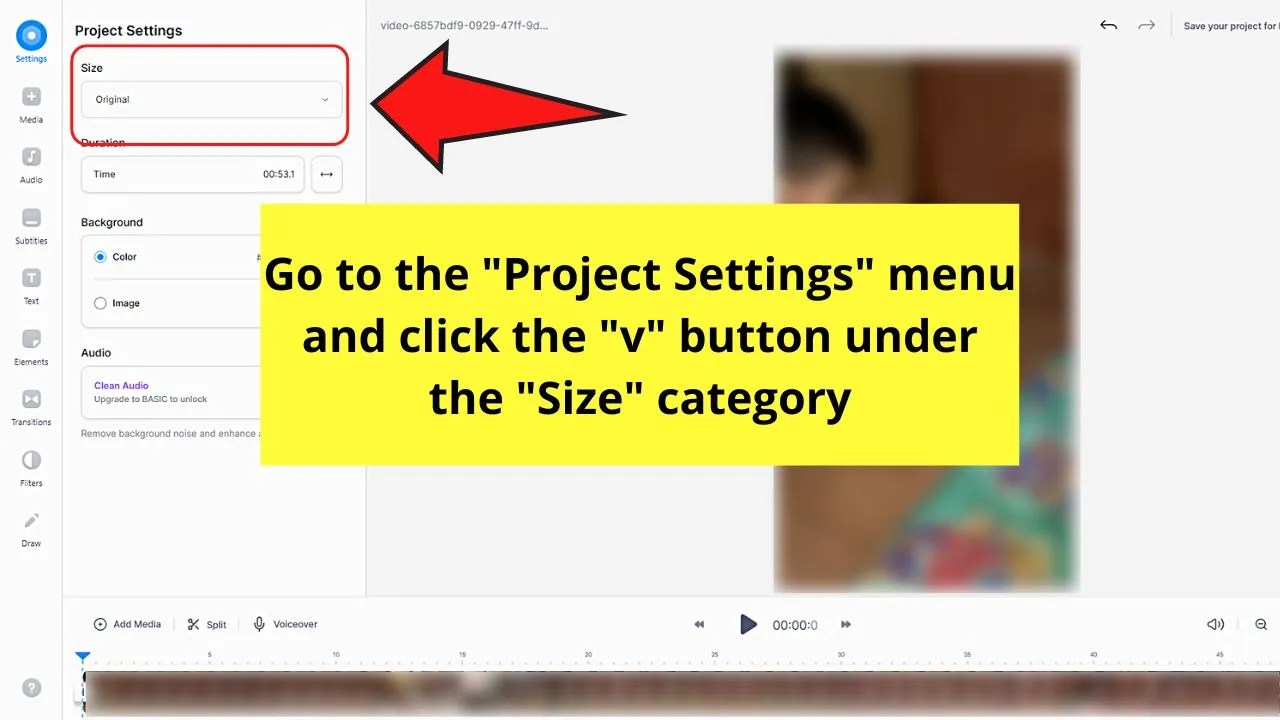
Step 6: Scroll through the size selections available until you see the “TikTok” option appears. Click to select it.

Step 7: If you don’t have other editing to do with the video, select the “Export” button on the top right of the page.
Then, on the “Export Options” pop-out window, choose “Export Video” to save it to your computer.
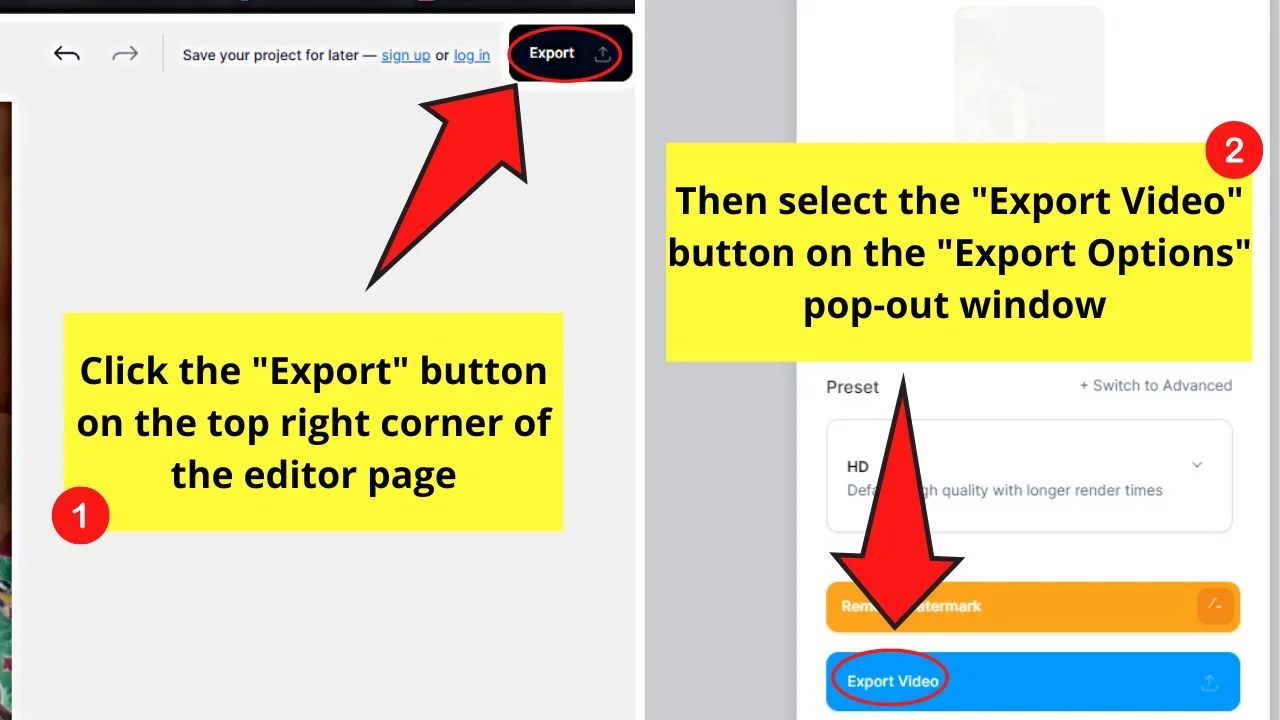
After which, upload the video you recently cropped to TikTok.
So, now that you know of these various ways of cropping a video on TikTok, which method are you going to use moving forward?
Frequently Asked Questions about How to Crop a Video on Tiktok
Do the terms “crop” and “trim” mean the same thing when editing a video on TikTok?
“Crop” and “trim,” though both are terms related to editing a TikTok, don’t mean the same technically. “Cropping” means changing the parts of the video frame that are visible on the clip. “Trimming,” on the other hand, means changing the video’s length.
How do I crop videos within the TikTok app?
There is currently no button to crop a video within the TikTok app. But, you can use your phone’s built-in video cropping tool, install a third-party app, or use online video editing websites to crop a video for TikTok.
Related posts:
- How to Make a Recap Video on Instagram — Complete Guide
- How to Reverse Video on the iPhone — The Complete Guide
- How to Use Canva for Tiktok — All You Need to Know
- How to Crop a Video on Android — Beginner’s Guide 101
- How to Crop a Picture on Android — 2023 Best Guide!
- Emojis in Your TikTok Username — All You Need to Know
- How to Make a Video on the Canva Mobile App Like A Pro
- Video Editing in Canva — Major Updates 2022
- How to Hide Chat on TikTok Live as a Viewer — 3 Methods
- How to Speed Up a Canva Video — Step-by-step Tutorial




